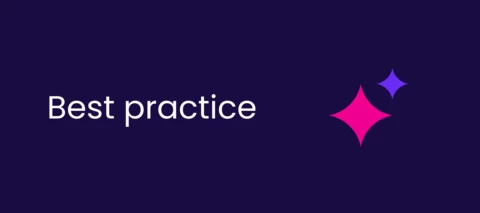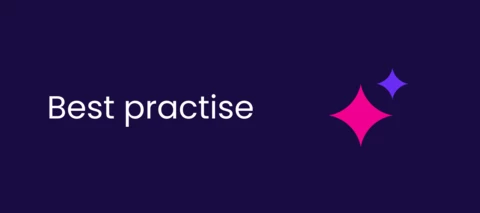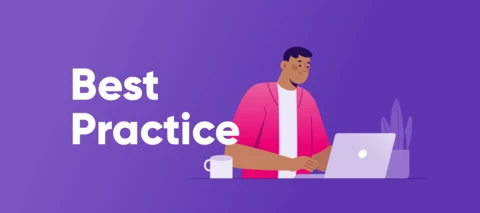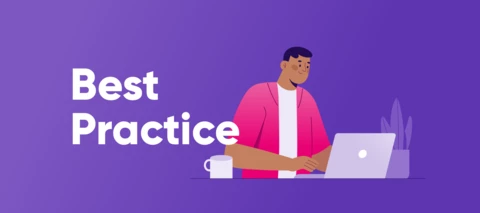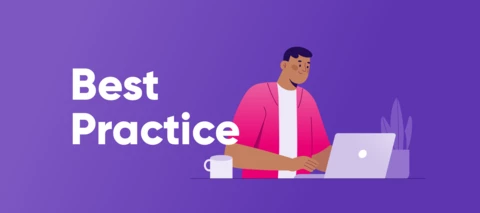- Home
- Learn & Share
Learn & Share
Discuss data, share best practices, learn, and grow with Ataccama's Community.
1135 Topics
WillohData Pioneer L2
asked in Data Quality & Catalog ⚙️
WillohData Pioneer L2
asked in Data Quality & Catalog ⚙️
apejkoData Pioneer
asked in Data Quality & Catalog ⚙️
sriniUniverse Traveller
asked in Data Quality & Catalog ⚙️
KarthikeyanData Pioneer
asked in Data Quality & Catalog ⚙️
SoniyaData Voyager
asked in Data Quality & Catalog ⚙️
Matus_MarinakData Voyager
asked in Data Quality & Catalog ⚙️
SoniyaData Voyager
asked in Data Quality & Catalog ⚙️
may_kwokStar Blazer L3
asked in Data Quality & Catalog ⚙️
UmaData Voyager
posted in Data Quality & Catalog ⚙️
vdatlaData Voyager
asked in Data Quality & Catalog ⚙️
PrithikaData Voyager
asked in Data Quality & Catalog ⚙️
SoniyaData Voyager
asked in Data Quality & Catalog ⚙️
Vanja GilbertUniverse Traveller
asked in Data Quality & Catalog ⚙️
Albert de RuiterRocket Pioneer L1
asked in Data Quality & Catalog ⚙️
AdilhussainData Voyager
asked in Data Quality & Catalog ⚙️
RadziahData Voyager
asked in Data Quality & Catalog ⚙️
SathyaData Voyager
published in Data Quality & Catalog ⚙️
Badge winners
 ravikishorebhas earned the badge First idea 💡
ravikishorebhas earned the badge First idea 💡 Akmal_17has earned the badge First idea 💡
Akmal_17has earned the badge First idea 💡 surendrahas earned the badge First idea 💡
surendrahas earned the badge First idea 💡 schinhas earned the badge First idea 💡
schinhas earned the badge First idea 💡 kpillaihas earned the badge First idea 💡
kpillaihas earned the badge First idea 💡
Let's shape the future of Ataccama together
See new features and prototypes before everyone else, and have an opportunity to shape the future of new products.
Read more
Login to the Ataccama Community
No account yet? Create an account
For Ataccama Customers and Partners
or
Enter your E-mail address. We'll send you an e-mail with instructions to reset your password.
Scanning file for viruses.
Sorry, we're still checking this file's contents to make sure it's safe to download. Please try again in a few minutes.
OKThis file cannot be downloaded
Sorry, our virus scanner detected that this file isn't safe to download.
OK