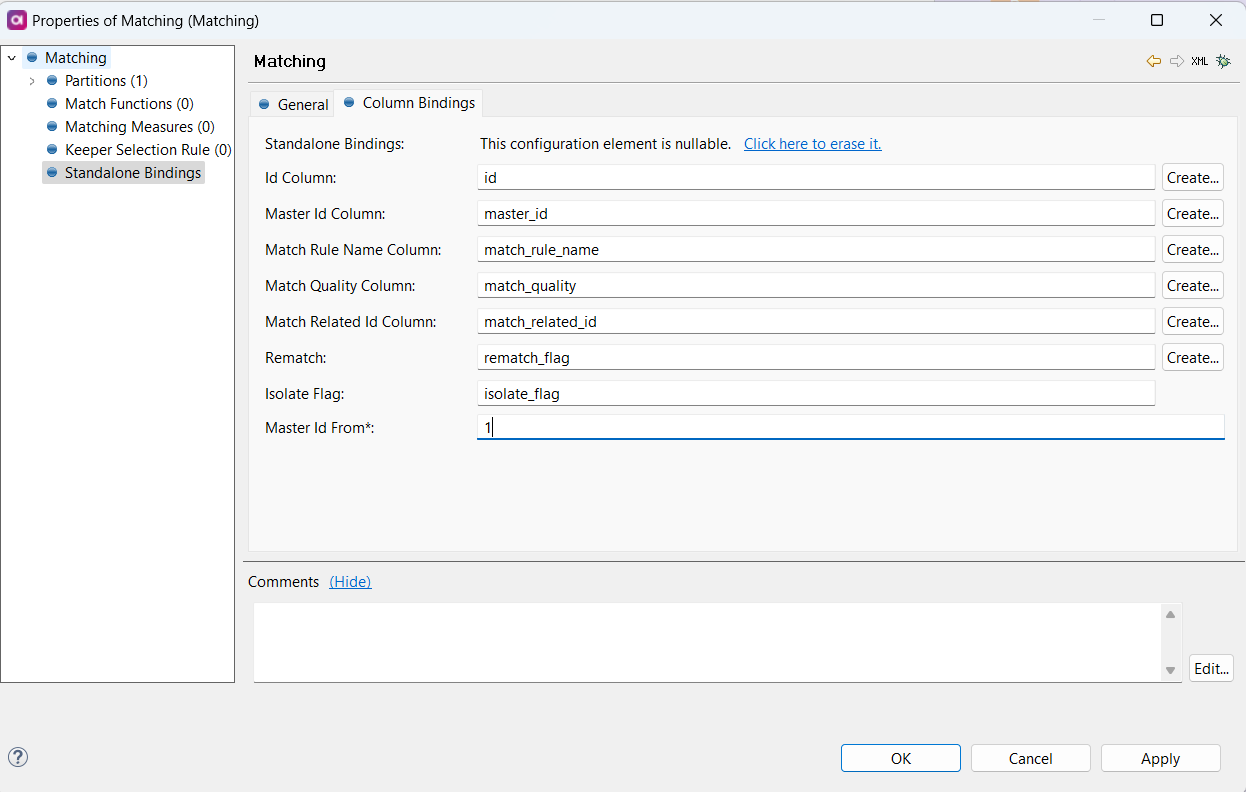Hi All,
I am working on an enhancement project where I am adding more source system in existing model. As per the requirement I have added one match rule in Party Match Component at the bottom of existing matching rules and then I executed the component using Run button. Got message that Plans completed successfully. After that I executed load operation with some sample data in source which is passing that last added rule. Execution completed successfully but the records didnt merge. In master table they are present as 2 separate records. Am I missing any step?
Thanks,
FS