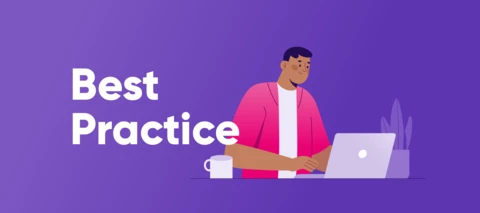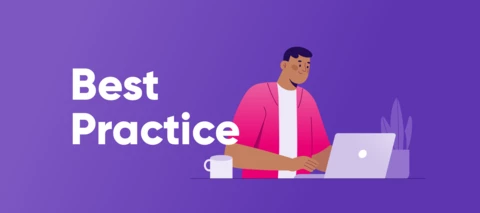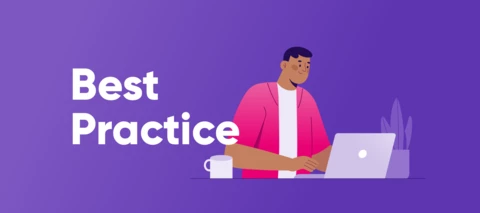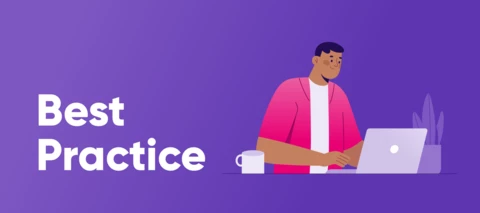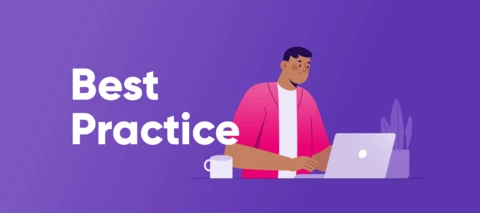- Home
- Learn & Share
- Data Quality & Catalog ⚙️
Data Quality & Catalog ⚙️
Discuss, learn, ask, suggest, share all things DQ&C 🔍
- 852 Topics
- 2,122 Replies
When you subscribe we will email you when there is a new topic in this category
852 Topics
SathyaData Voyager
published in Data Quality & Catalog ⚙️
NazrinDData Voyager
asked in Data Quality & Catalog ⚙️
Kelvin FongData Voyager
asked in Data Quality & Catalog ⚙️
PrithikaData Voyager
asked in Data Quality & Catalog ⚙️
JTHStar Blazer L1
asked in Data Quality & Catalog ⚙️
Albert de RuiterRocket Pioneer L1
asked in Data Quality & Catalog ⚙️
apejkoData Pioneer
asked in Data Quality & Catalog ⚙️
clyormzUniverse Traveller
asked in Data Quality & Catalog ⚙️
KarthikeyanData Pioneer
asked in Data Quality & Catalog ⚙️
Prasad RaniData Pioneer
asked in Data Quality & Catalog ⚙️
Vanja GilbertUniverse Traveller
asked in Data Quality & Catalog ⚙️
Ajeesh_GUniverse Traveller
asked in Data Quality & Catalog ⚙️
Prasad RaniData Pioneer
posted in Data Quality & Catalog ⚙️
KarthikeyanData Pioneer
posted in Data Quality & Catalog ⚙️
Badge winners
 ravikishorebhas earned the badge First idea 💡
ravikishorebhas earned the badge First idea 💡 Akmal_17has earned the badge First idea 💡
Akmal_17has earned the badge First idea 💡 surendrahas earned the badge First idea 💡
surendrahas earned the badge First idea 💡 schinhas earned the badge First idea 💡
schinhas earned the badge First idea 💡 kpillaihas earned the badge First idea 💡
kpillaihas earned the badge First idea 💡
Let's shape the future of Ataccama together
See new features and prototypes before everyone else, and have an opportunity to shape the future of new products.
Read more
Login to the Ataccama Community
No account yet? Create an account
For Ataccama Customers and Partners
or
Enter your E-mail address. We'll send you an e-mail with instructions to reset your password.
Scanning file for viruses.
Sorry, we're still checking this file's contents to make sure it's safe to download. Please try again in a few minutes.
OKThis file cannot be downloaded
Sorry, our virus scanner detected that this file isn't safe to download.
OK