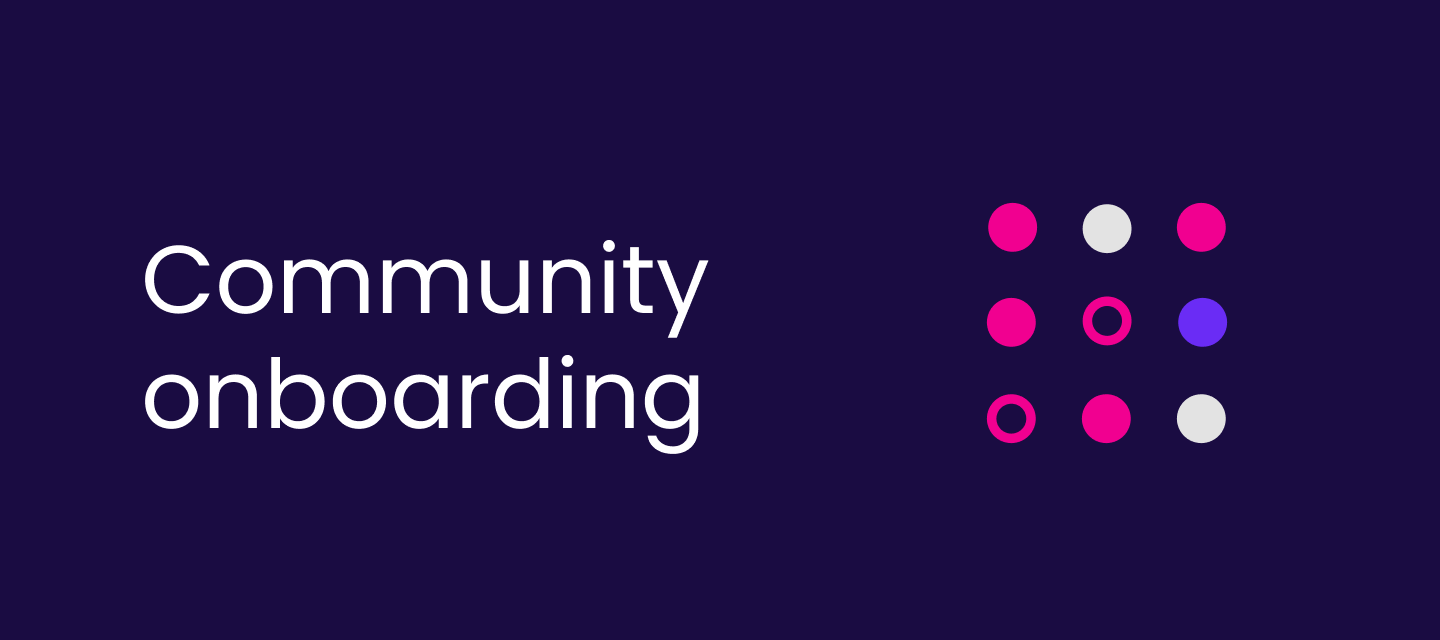Hi everyone 👋
To ensure you get the most out of your experience, let's spruce up your profile settings. Your community profile also helps you stand out, connect with industry peers, and network within the community.
Here's a quick guide on updating your community profile:
-
Visit Your Profile:
- Click on your profile picture in the top right corner.
- Select " My Profile" from the dropdown menu.

-
Edit Your Profile:
- Click on the "Edit Profile" button.
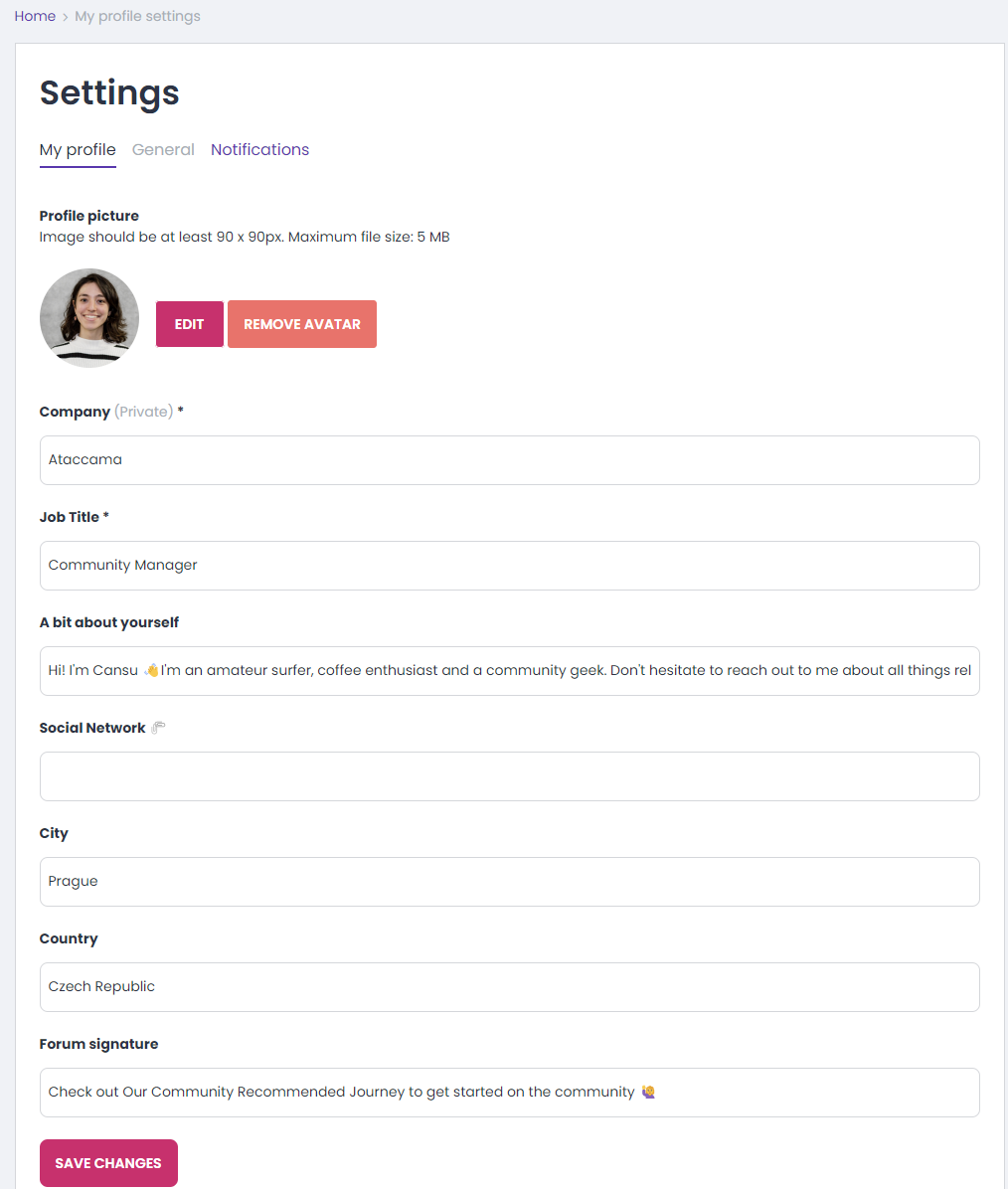
- Click on the "Edit Profile" button.
-
Upload a Profile Picture 📸
- Upload a profile picture that represents you, maybe that’s a professional LinkedIn picture or a snap while gardening 🧑🌾
-
Add a bit about yourself ✒️
- Introduce yourself in a few words. What makes you a data enthusiast? What are some interesting facts you’d like to share with the community? We’d love to get to know you.
-
Socials 🖇️
- Share your LinkedIn, Twitter, or any other platform you’d like to share & connect with the community.
-
Signature:
- Customize your signature for the community. The signature will appear under all posts & comments you’ll create.
-
General Settings:
- Head to the second tab to edit your General Settings - choose what you’d like to share with the community. If you change your mind you can always change the settings!
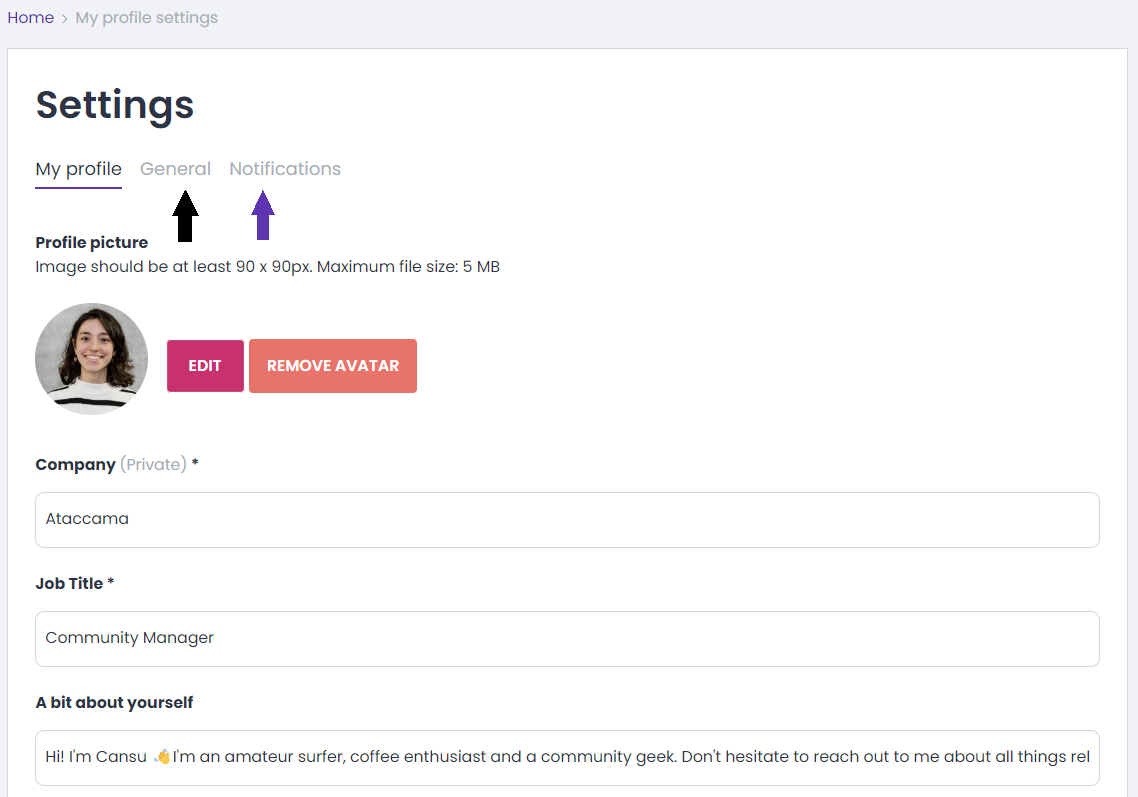
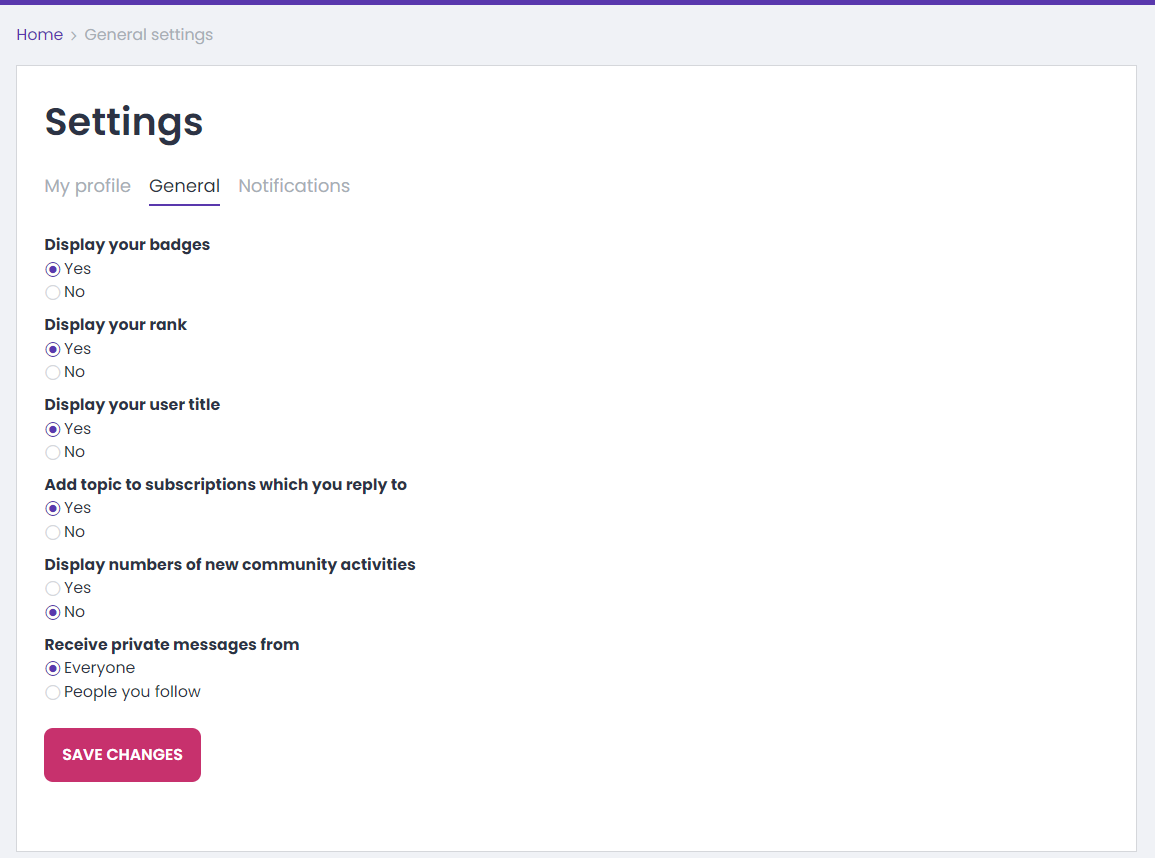
- Head to the second tab to edit your General Settings - choose what you’d like to share with the community. If you change your mind you can always change the settings!
⚠️Don't forget to save your updates⚠️
Your profile is your identity here! Let's make it stand out. 🌟
Feel free to drop a comment if you have questions or if you've successfully updated your profile. We're excited to get to know each of you better!
P.S. Stay tuned for more exciting updates and discussions in the Data People Community!