Hi,
I created a Monitoring Project with a Catalog Item Loan from Source A. In the Monitoring Project I apply 100 DQ checks and I'm very happy. I want to change the source afterwards because I'm done checking the CI Loan from Source A and need to check the same CI (not same data) from Source B. Is it possible/doable to change the underlying Source A to Source B keeping the 100 DQ checks in the same Monitoring Project? I heard it was possible, but couldn't find it anywhere in the community.
Change source on Monitoring Project
Best answer by joyce
Hi
- Create a new Monitoring Project for your Source B & add the Source B Catalog Item
- Select the three dots at the top right and select “Import Configuration”.
For example, I’ve created a new “Test MP2” with and mapped the Source B Catalog Item which is called “jttest2” from a “training2” source.
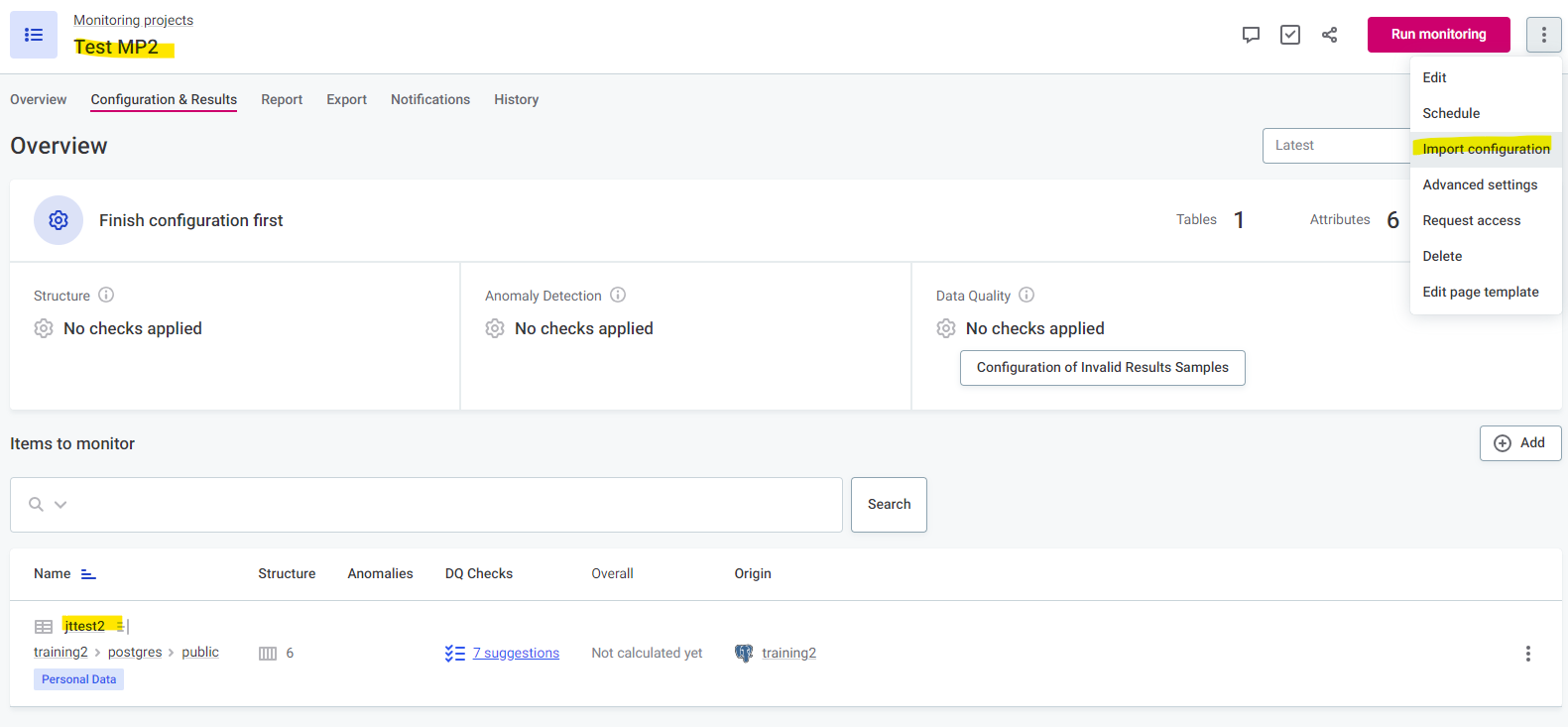
- Under “From monitoring project”, select your original Source A Monitoring Project
- On the bottom right, you can select your Source B Catalog Item to specify which table the DQ rules should be mapped to
- Select “Start Import”.
For example, I’ve selected the original Source A Monitoring Project “Test MP1” and the respective Source B Catalog Item “jttest2” I want to map the DQ rules to.
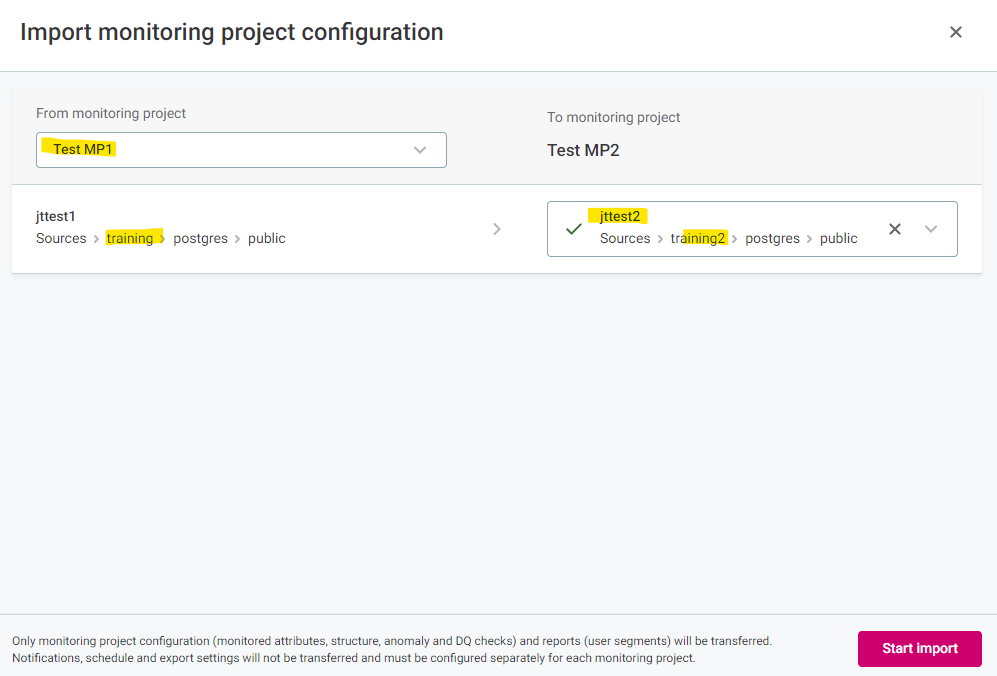
You should be able to see your existing DQ checks be migrated onto your new project with Source B. More information about Import Monitoring Project Configuration can be found here. Let me know if there’s any issues!
Reply
Login to the Ataccama Community
No account yet? Create an account
For Ataccama Customers and Partners
Enter your E-mail address. We'll send you an e-mail with instructions to reset your password.






