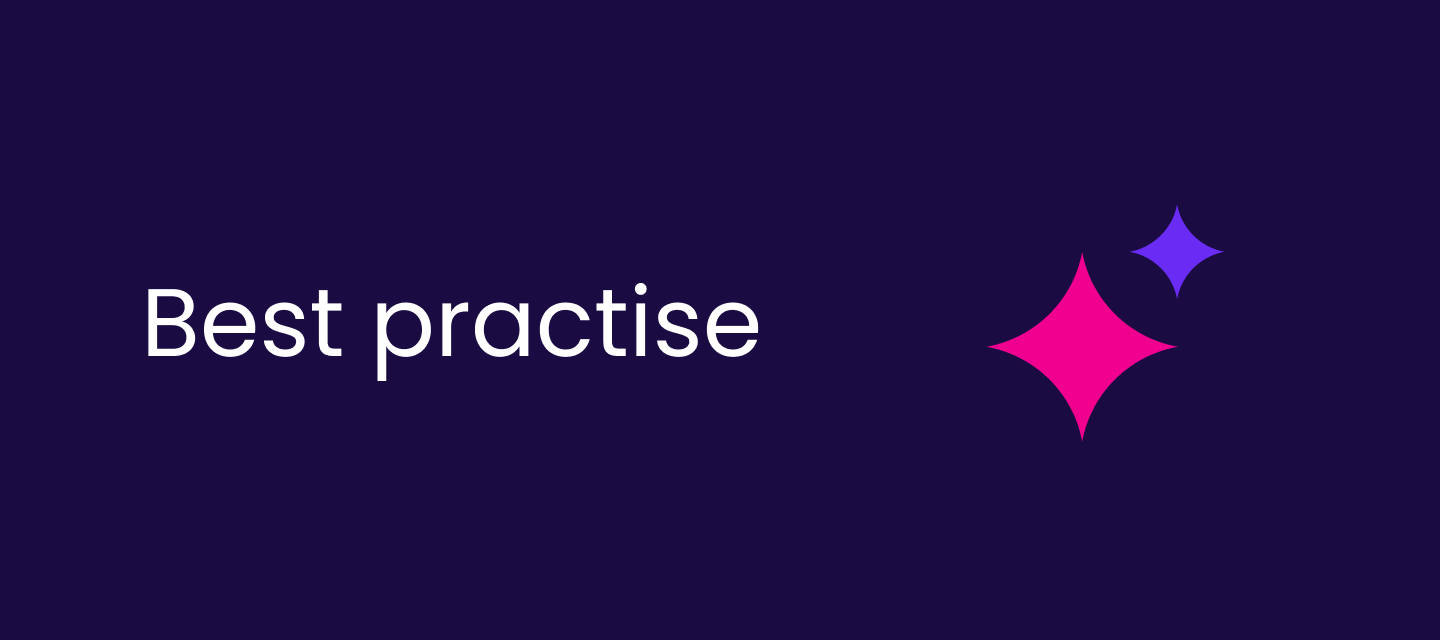Hello everyone,
In this post, we will cover upgrading your RDM project from version 12 to 14. This will also be applicable to any other version, but some specific details we will cover are specific when going from version 12 to 14. This is because of new features and options within the RDM model which were newly added in some version between 12 and 14. For the purpose of this article I will assume you are familiar with the desktop tool already and know how to open up the model explorer view.
The first step is to ensure you have both the Ataccama Desktop tool downloaded and installed for both versions. To download latest version visit this link. Then setup the desktop as needed and ensure at a minimum you can start up the sample project.
Once everything has been setup correctly our next step is to export our previous project mdc file from our version 12 desktop tool.
To export your project, right click on the project and click on the “Export...” option. Then you will pick somewhere to save that file and give it a name.
Example: C:/Users/robert.marinovic/Desktop/Example_Project.mdc
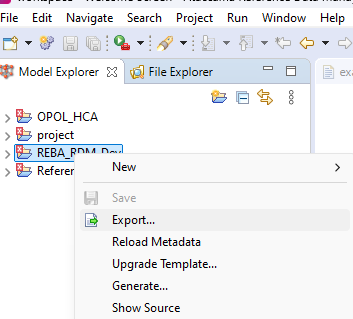
Once we have the mdc generated, we can open our version 14 desktop tool and import it.
To import the .mdc file:
- Create new model project
- Input name for desired project
- Point to the previously exported .mdc file
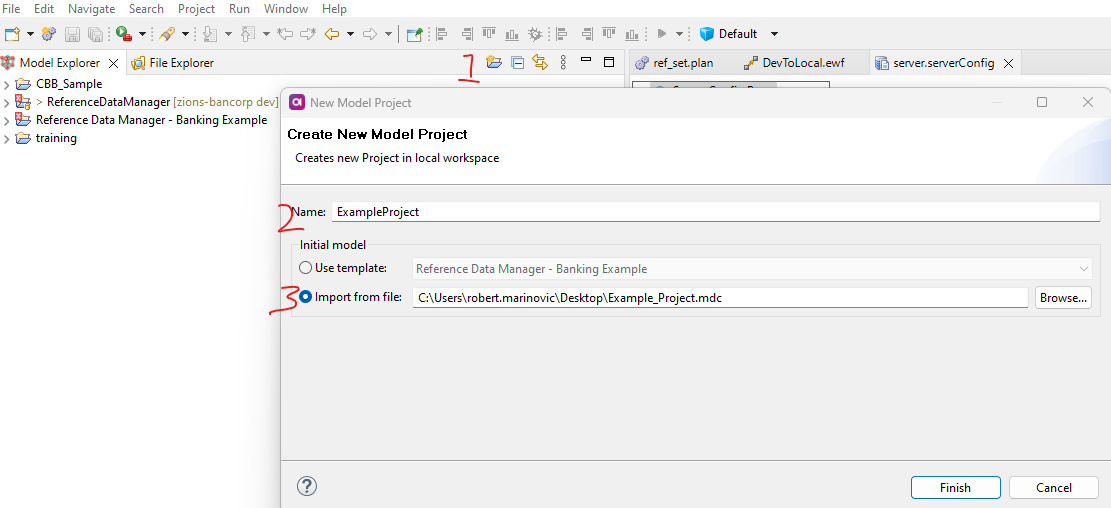
Once you have clicked finish and it has imported. It will inform you that there is a version difference and if you want to upgrade, we will click yes. If you are upgrading to version 14.5.1 or 14.5.2 these will both be using the template for 14.5.1, so do not worry. For version 14.5.3 it would say 14.5.3.
Once you click next on the target template, you will click finish on the review upgrade page. This will take a few minutes so be patient.
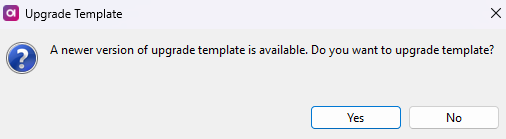
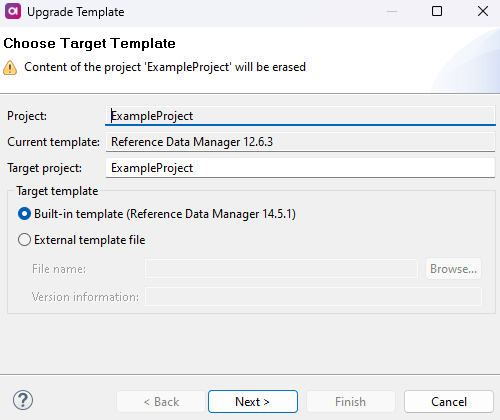
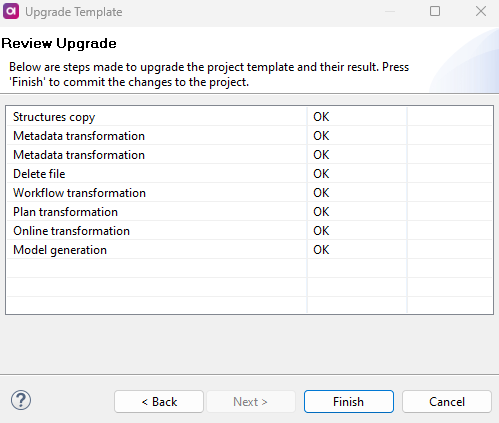
After the project has finished upgrading we will then comb over our project and fix anything in red within the model.
When upgrading from version 12 to 14. We need to pay attention to domains and if you have any views as well.
Some typical issues we see are:
- Any domain which has the ‘FK table’ line populated. This is now only used when working with ‘MNreference’ domain, so we will need to remove it from all of our domains.
- Take a look at your views. In some cases we will see errored out lines now. This is because if a column is coming in from another table and not the original source of the View. We will need to add this column to the ‘Parent Tables’ Section instead. This is a change in how the logic works between version and a simple fix.
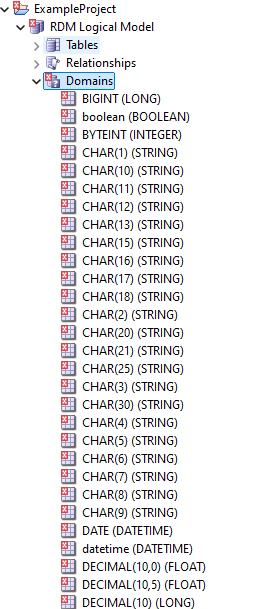
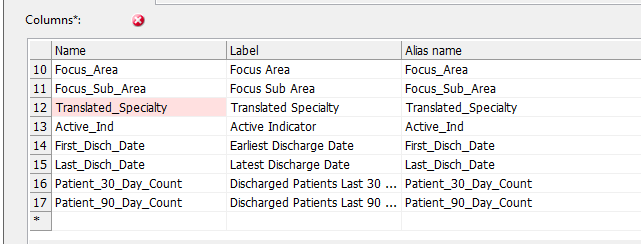
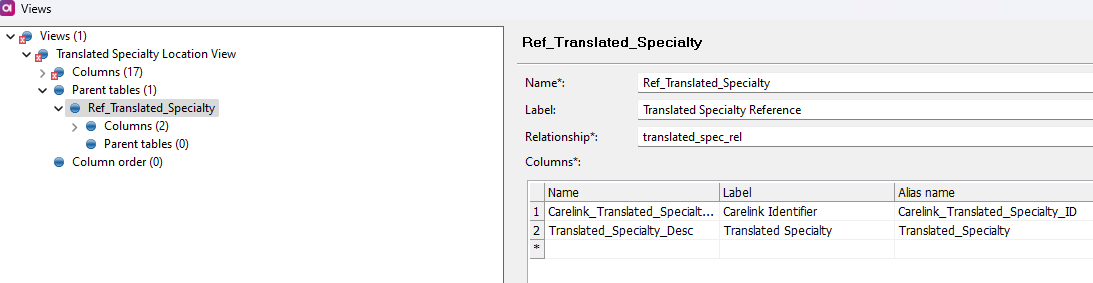
Once completed, make sure to Save, Reload and Generate your project(SRG), and you are good to go.
If there are any other errors anyone has encountered during upgrade please feel free to add on here for the rest of the community.
At this point you should have a successfully upgraded and working RDM project which is now version 14.5.x.