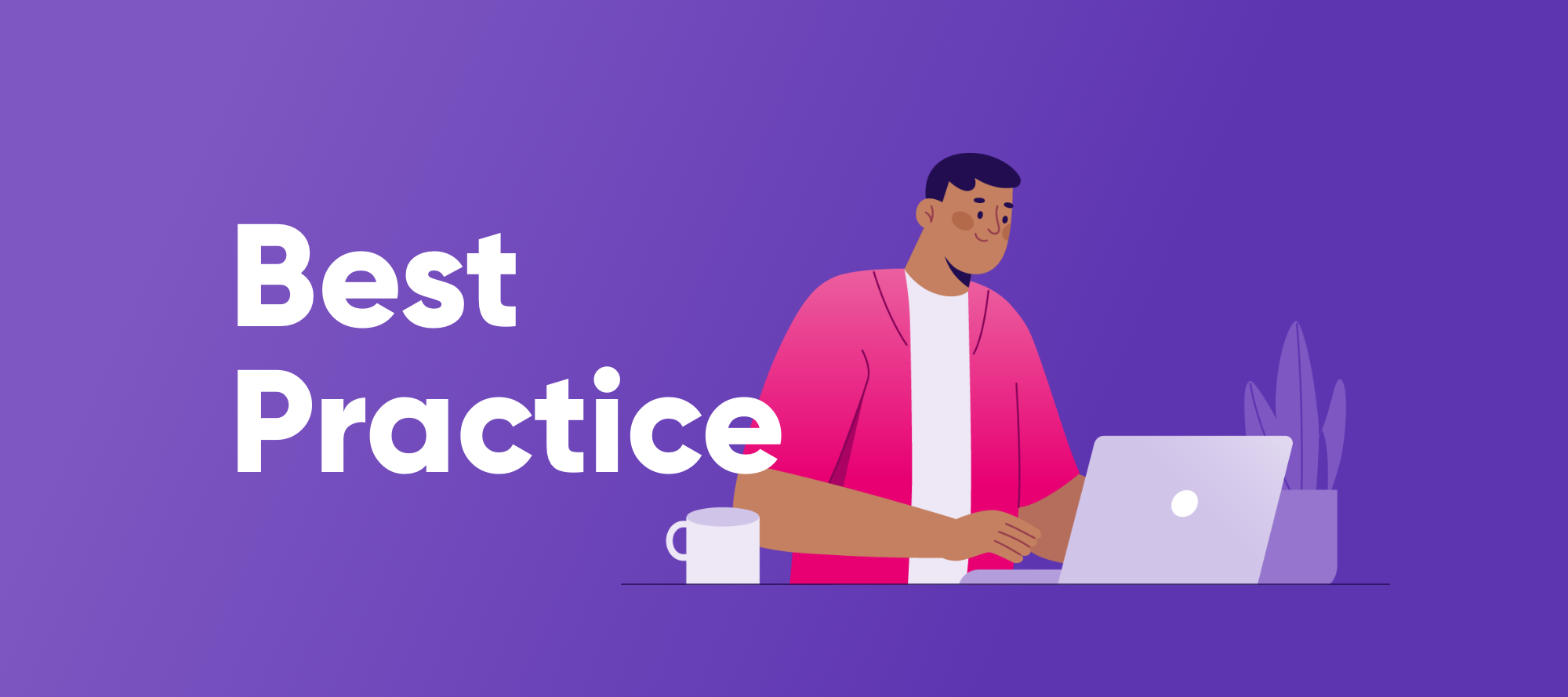Download links: https://support.ataccama.com/home/downloads/14.5.0
Steps overview:
- Download all components
- Install ONE Desktop
- Launch ONE Desktop and create the RDM Banking example project
- Place the files in the right structure
- Modify a bunch of files so they are working on MacOS
- Configure the Mac permissions to run things
- Launch ONE Desktop and create the RDM Banking example project
- Launch it all (keycloak, postrgres), one by one
Download:
-
Builds (Latest versions here, version picker at the top):
-
keycloak: https://ataccama.s3.amazonaws.com/products/releases/keycloak/keycloak-21.1.2-3-demo.zip
-
Plugins (Latest versions here, the official Postgres version for Linux missing for now)
-
Your license (.plf file)
Install ONE Desktop:
- Install One Desktop (Ataccama-one-desktop-14.5.0-macos.dmg)
Launch ONE Desktop and create the RDM Banking example project:
- Open ONE Desktop and in the Model Explorer, select New and then Model Project
- In Use template: select Reference Data Manager - Banking Example & rename the project to
rdm-banking
Place the files in the right structure:
‼️ To run the .sh scrips successfully, they need to be placed in a path that contains no spaces.
- Close the ONE Desktop and rename the ONE Desktop so there’s no spaces (i.e. ONEDesktop)
- If ONE Desktop is open while it’s renamed, it’ll cause several issues downstream!
- Paste all 4 folders (
rdm, keycloak, pgsql, rdm-server) in theContents/Eclipsefolder
Rdm
- Open the
application.propertiesfile located inrdm/etcand uncomment all the lines - Add the following lines to the end of the file
spring.mail.host=smtp.gmail.com spring.mail.port=587
spring.mail.username=user
spring.mail.password=password
spring.mail.default-encoding=utf-8
spring.mail.properties.mail.transport.protocol=smtp
spring.mail.properties.mail.smtp.port=25
spring.mail.properties.mail.smtp.auth=true
spring.mail.properties.mail.smtp.starttls.enable=true
spring.mail.properties.mail.smtp.starttls.required=true
Modify .sh files:
- Find your Java Home path using this command
/usr/libexec/java_home(i.e. Java Home Path:/Library/Java/JavaVirtualMachines/jdk-17.jdk/Contents/Home)- If Java isn’t installed, you can install it here: https://www.oracle.com/java/technologies/javase/jdk17-archive-downloads.html
- In
keycloak/scripts/start_demo.sh, replace the value ofJAVA_HOMEwith the value above
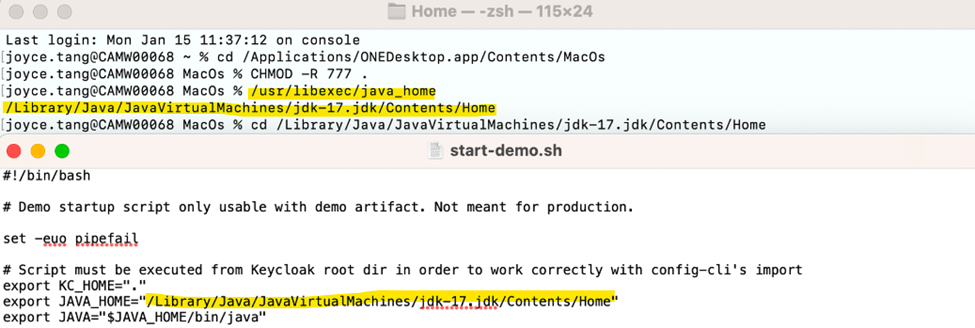
- Delete the postgres_data folder in the
pgsql/data
Configure the Mac permissions:
- Open the Terminal (command+Space+Terminal) and navigate to
/Applications/ONEDesktop.app/Contents/Eclipse- Run
CHMOD -R 777 .(the "." is intentional) - Run
xattr -r -d com.apple.quarantine .
- Run
- Navigate to
/Applications/ONEDesktop.app/Contents/Eclipse/pgsql- • Type
chmod -R 0700 .
- • Type
- Navigate to
/Applications/ONEDesktop.app/Contents/MacOs- Type
CHMOD -R 777 .
- Type
Launch them all, one by one:
- Open Files/bin folder in the Reference Data Manager - Banking Example
- Launch keycloak: double-click on
start_keycloak.shand wait for Keycloak startup complete message to appear in the console - Launch postgres: double-click on
start_postgres.sh - Launch rdm: double-click on
start_rdm.sh - Launch rdm-server: double-click on
start_server.sh
💪 Once everything starts and If everything launched correctly, you can find
- RDM Web Application at http://localhost:8060
- Аdmin Center at http://localhost:8061/
- RDM Admin Console: http://localhost:8060/admin
- Keycloak: http://localhost:8083/auth
Login into the application with the default credentials: username: admin, password: admin