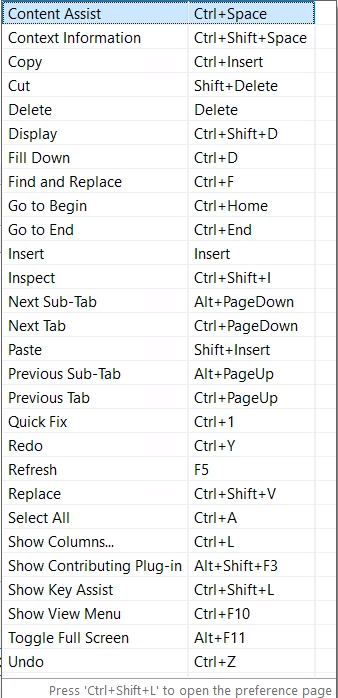Below are Ataccama ONE Desktop shortcuts organized into categories by particular viewer or editor.
A full list of keyboard shortcuts can be found and called by pressing Ctrl+Shift+L at any time.
To edit shortcuts, go to Window > Preferences > General > Keys.
Data Viewer
- Ctrl+F - Find - Opens Find dialog.
- Ctrl+L - Show Columns - Opens dialog where user selects which columns should be visible and which columns should be hidden.
- Ctrl+Home - Selects and reveals the top left cell.
- Ctrl+End - Selects and reveals the bottom right cell.
SQL Editor
- Ctrl+F - Find - Opens Find/Replace dialog if SQL query field has focus (from v8).
- Ctrl+Enter - Execute - Executes current query.
- Ctrl+R - Read Rest - Reads the rest of the query execution.
- Ctrl+B - Next Batch - Reads the next batch of the query execution.
- Esc - Stop - Stops the query execution.
Profile Viewer
- Ctrl+Shift+D - Drill-through - Displays appropriate drill-through data.
Plan Editor
Search and Navigate
- Ctrl+F - Find - Opens Find dialog.
- Ctrl+G - Go to Step - Goes to step.
- Ctrl+double click - Opens component definition (if selected step is a component). From v8 it also opens the file associated with the given step.
Edit
- Insert, Ctrl+I - Insert Step - Inserts step.
- Drop step to connection - Attaches step to a connection.
- Alt+drop step to connection - Attaches step to connection and makes space for it.
- Ctrl+drop step to connection - Attaches step to connection through Multiplicator.
- Ctrl+Alt+drop step to connection - Attaches step to connection through Multiplicator and makes space for the Multiplicator.
- Ctrl+Delete - Removes step from connection.
- Ctrl+drag step out of connection - Detaches step from a connection.
- Ctrl+Shift+drag step out of connection - Detaches step from connection and disables it.
Layout
- Ctrl+Shift+H - Sets horizontal layout to selected step(s).
- Ctrl+Shift+V - Sets vertical layout to selected step(s).
- Ctrl+Alt+V - Distribute Widths - Distributes selected steps/includes horizontally.
- Ctrl+Alt+H - Distribute Heights - Distributes selected steps/includes vertically.
- Ctrl+Alt+Left - Align Left - Aligns selected steps/includes left.
- Ctrl+Alt+Right - Align Right - Aligns selected steps/includes right.
- Ctrl+Alt+Up - Align Top - Aligns selected steps/includes top.
- Ctrl+Alt+Down - Align Bottom - Aligns selected steps/includes bottom.
Run
- Ctrl+Shift+D - Debug - Debugs selected step.
- Ctrl-F11 - Run - Runs the plan/component.
Progress Viewer
- Ctrl+G - Go to Step - Goes to step.
- Ctrl+double click - Opens component definition (if selected step is a component).
Online Service Editor
- Ctrl+F11 - Run - Runs an online service.
Common Shortcuts
This section contains some common shortcuts (not all these shortcuts are supported by all editors).
- Ctrl+C - Copy
- Ctrl+V - Paste
- Ctrl+A - Select All
- Ctrl+Z - Undo
- Ctrl+Y - Redo
- Ctrl+S - Save
- Ctrl+P - Print
- Shift+mouse wheel - Scrolls editor content horizontally.
- Ctrl+mouse wheel - Zooms in/out editor content.