If the ONE Desktop application hangs when connecting to an Oracle database.
Adding the following two Java Runtime Parameters to the one-deskop.ini file in the root of your ONE Desktop installation folder.
-Djdbc.oracle.useDriverQueryForSchemas=true
-Djdbc.oracle.disableListingProcedures=truePossible causes of the delayed, hang or errored Oracle Database connection.
When the ONE Desktop application first connects to the Oracle Database we try to retrieve all the metadata beforehand, so we don’t have to connect to the database later (every time). If the Oracle Database contains many Procedures this retrieval process can be extremely slow thus the ONE Desktop gets stuck on this request.
Adding the -Djdbc.oracle.disableListingProcedures=true Java Runtime Parameter disables the retrieval of the procedures during the initial connection and you can now connect to the database quickly.
In addition adding the -Djdbc.oracle.useDriverQueryForSchemas=true Java Runtime Parameter instructs the connection to use the JDBC driver for the retrieval of the Schema metadata in a more reasonable time.
- Using Windows Explorer, navigate to the location of your Ataccama ONE Desktop installation.
- Locate the Configuration Setting file named
one-desktop.ini
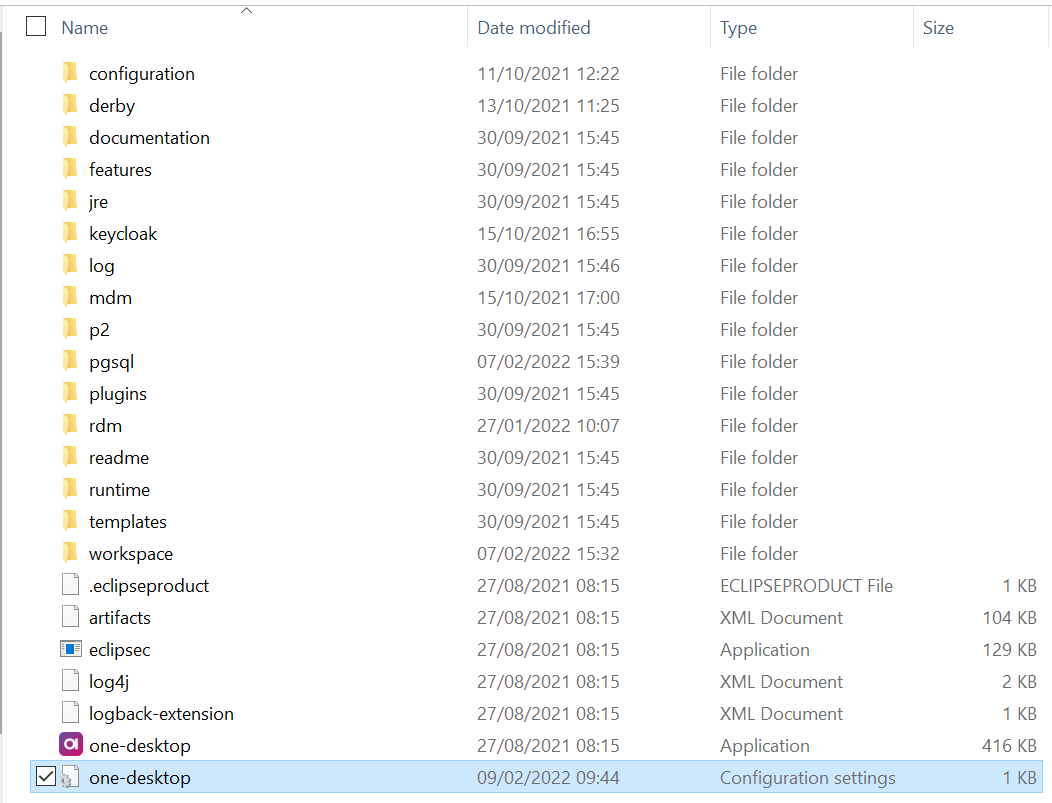
- Close the ONE Desktop application if you have it open.
- Open in Notepad / Notepad++ or another suitable text editor.
-
Locate the line that reads
jre/bin(shown on line 6 in the screenshot below). - Add the two Java Runtime Parameters underneath the jre/bin line and any existing parameters. (shown on lines 16 + 17 in the screenshot below).
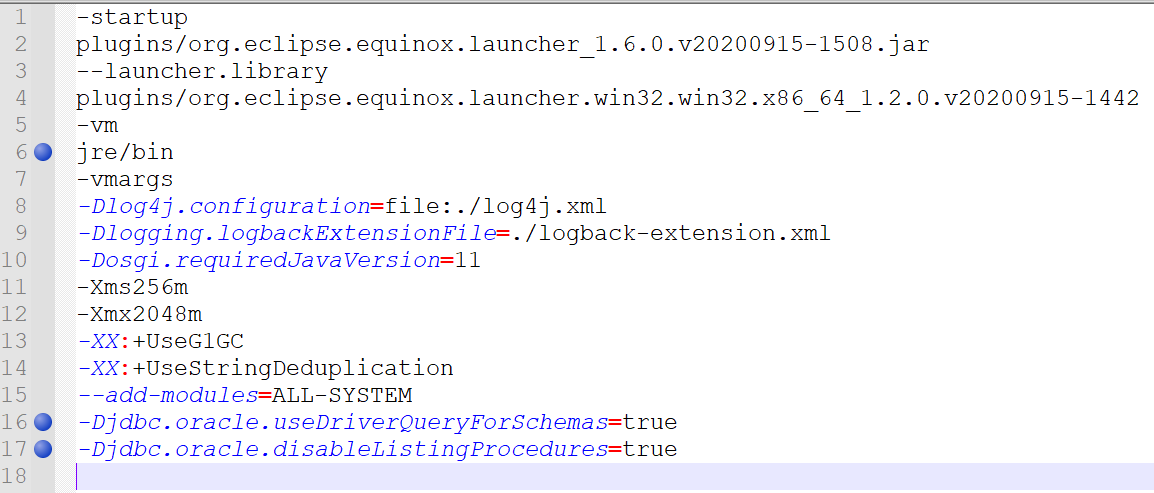
- Save your changes to the
one-desktop.inifile - Open the ONE Desktop application
- Test your Oracle Database connection.
Have a great day.
Danny



