Did you know that you can setup email notifications when certain events occur in your DQ Monitoring Projects?
There are 4 types of notifications that can be assigned to events;
-
Notification + Email sends both an in-app notification and an email to the recipients in case of the event occurrence.
-
Email sends an email to the recipients in case of the event occurrence.
-
Notification sends an in-app notification to the recipients in case of the event occurrence.
-
Leave the events notification options blank if you do not want to be notified of a particular event occurrence.
Process Steps
Configure the MMM Module for generating links in emails.
Ensure the MMM Module has been configured for SMTP (There is a link to the documentation at the end of this post)
Underneath your existing configuration for plugin.email.ataccama.one.address
Add a new configuration line for plugin.email.ataccama.one.base.url which is the base URL for generating links in emails. The default value is http://localhost:8020
Configure the email templates
To change the email content, navigate to Email Templates tab in Organization.
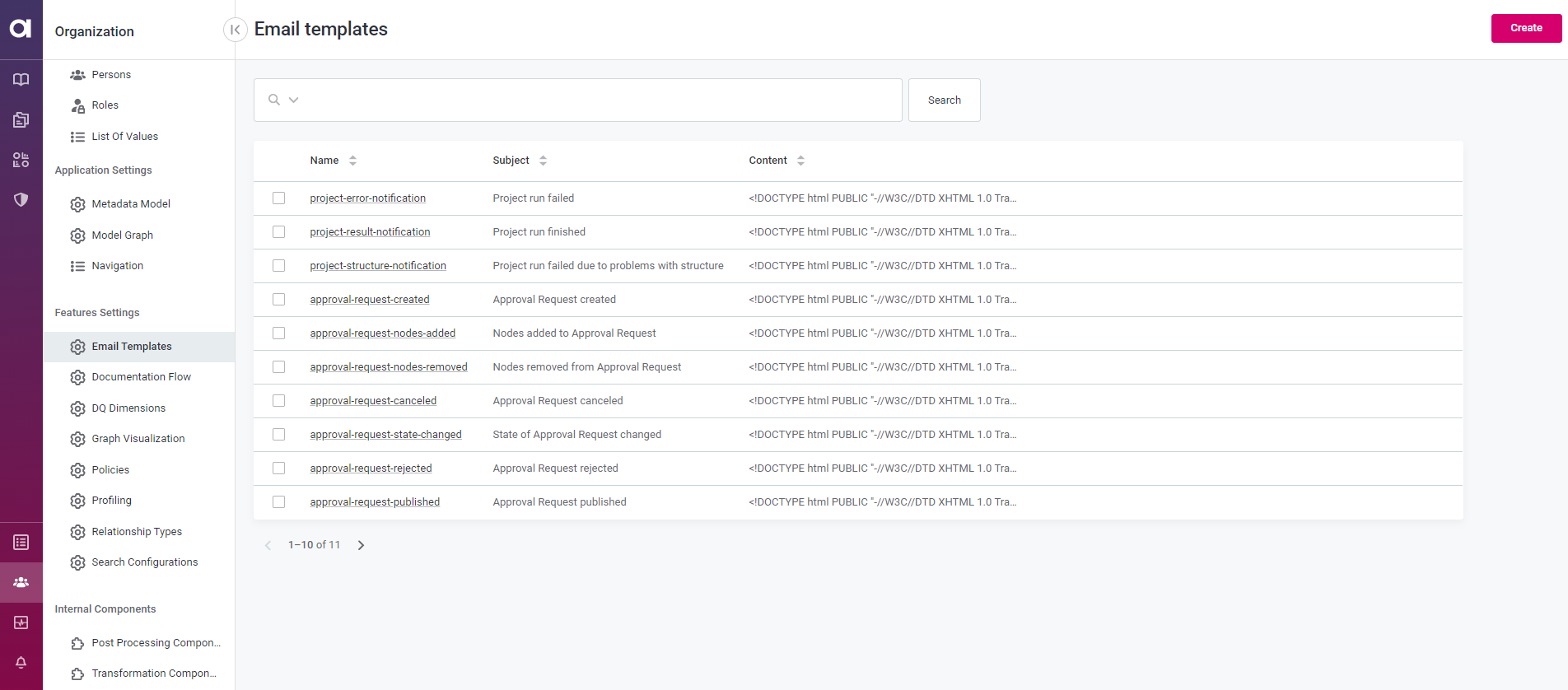
To edit an existing email template, do the following;
- Click the email name to open its Overview tab with details, then select Edit in the upper-right corner.
- Implement the changes to the email template. There are a series of parameters that can be included in the email body. Full details can be found in the link at the bottom of this post.
- Click Save in the upper-right corner.
-
Publish the changes so the email is updated.
Configuring the Email Templates
There are 6 events for which notifications can be configured;
To set notification for various events of the monitoring project, navigate to the Notifications tab of the project and do the following:
Click Add Notifications to set when, and to who, notifications will be sent:
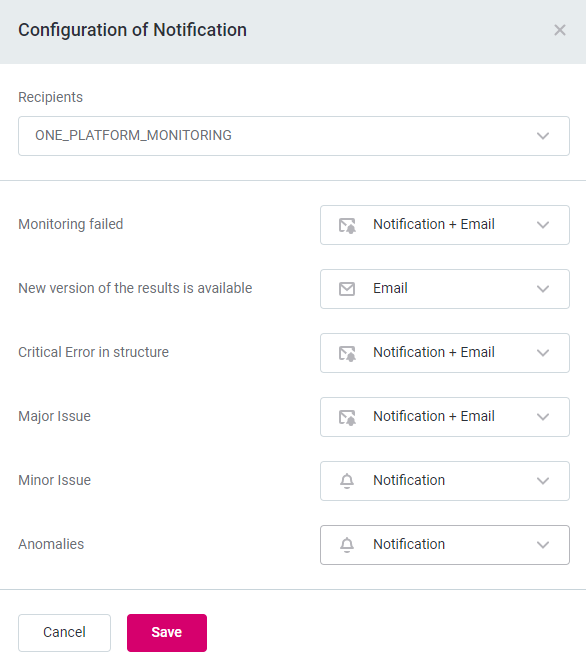
Useful Documentation Links
Working with Monitoring Projects
Configuring Email Templates:
Configuring the MMM Module:




