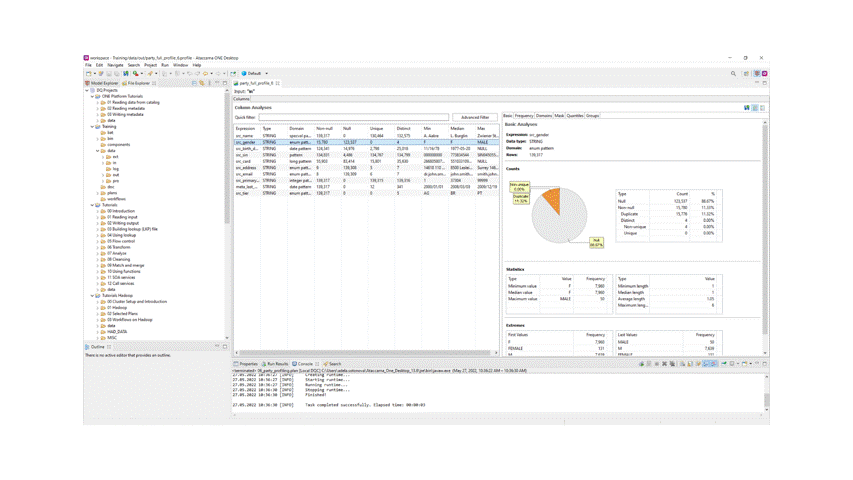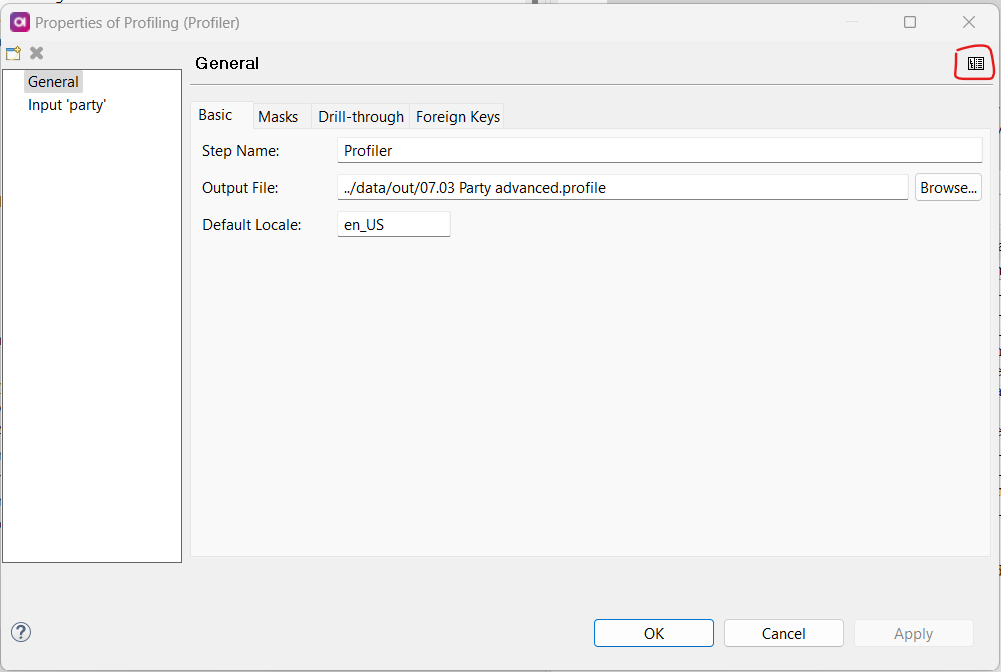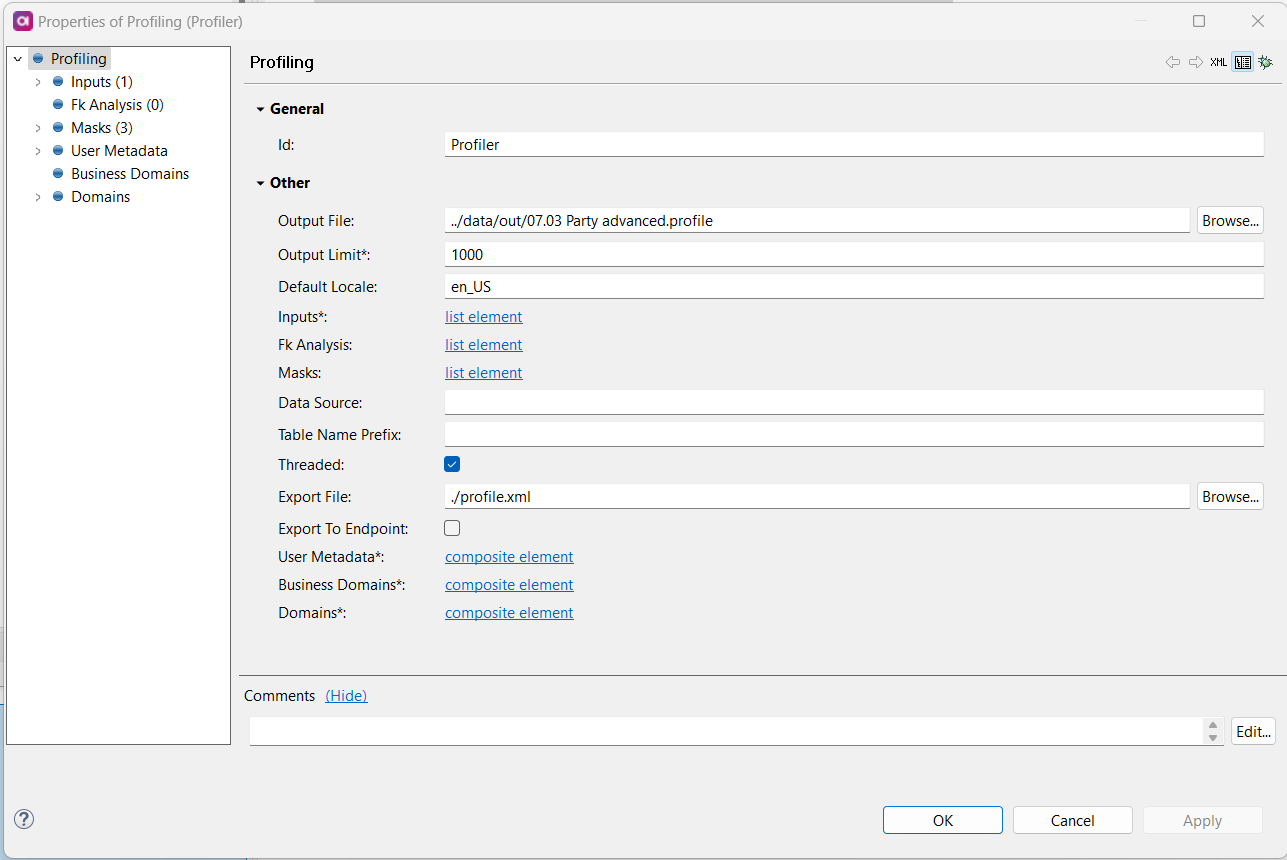DQC profiles can be opened by Ataccama tools, but they can also be exported, so users with no access to the tool can view results or manage them. There are two formats offered: HTML for visual purposes, and XML for processing and information management purposes.
To export a profile, follow these steps:
- Open the profile to be exported
- Click the Export button
- Select the data to be exported
- Click Next to choose which format it should be exported to