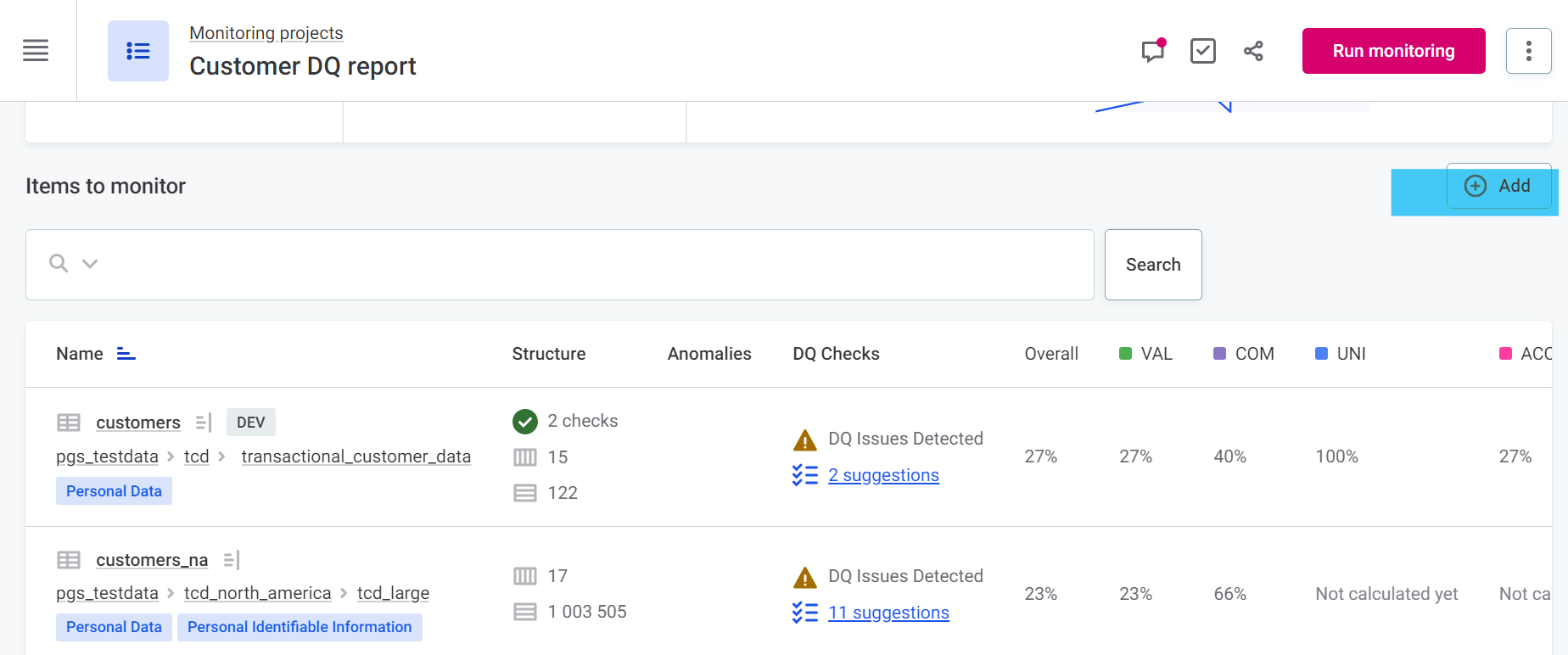I’d like to check if I am listing the correct steps to add a DQ rule in an existing Monitoring Project, and the order in which to take them. I am quite new to Ataccama so please excuse my ignorance. Can anyone please confirm or adjust them?
Many thanks in advance!
How to add a DQ rule
- Check if the rule you want to apply, already exists out of the box.
For example, if you want to say a certain field cannot be empty, you can apply the predefined rule: String completeness.
Other standard checks include validation of email addresses, and URLs. - Go to Monitoring Project, tab Configuration & Results
- Choose the file you want to check (either a VCI or a Parquet File – the latter starts with PF).
- Choose which attribute you want to check
- In the 5th column, add: applied DQ checks
- Doublecheck whether the scoring of the rule is correct (some of the standard rules have a scoring of 0 – you might want to change that)
- In the upper right hand corner, choose “Publish”
- Run monitoring. This will take some time, depending on the size of the file.
You can check the progress in the processing center, which is in the sidebar on the left, almost at the bottom.