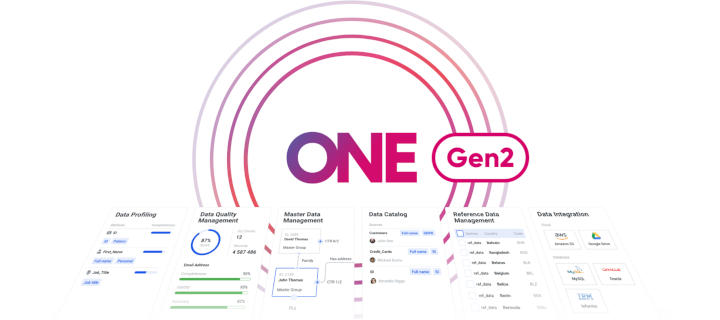📌 Links to the legacy documentation portal are no longer available. Read about the changes and how to access our documentation here.
Hi everyone!
This week, we are starting a new best practice series on ONE Desktop 🎈🎈
In the upcoming weeks, we will cover different features, functionalities, and use cases of ONE Desktop and we’d love to hear your tips & tricks, questions, and feedback in the comments as always!
Now, let’s dive into a crucial tool that drives your data quality (DQ) and master data management (MDM) solutions – the ONE Desktop.
Have you met the ONE Desktop (formerly known as DQC)? It's an Eclipse-based Integrated Development Environment (IDE) specifically designed for crafting top-notch DQ and MDM solutions powered by Ataccama products.
Why ONE Desktop? All the core Ataccama products rely on ONE Desktop for seamless development. It's the command center for bringing your data solutions to life.
A Glimpse of the Interface
This post is your compass to navigate through the ONE Desktop user interface. Here's a quick tour of the five key zones within ONE Desktop:
-
Explorer Panel: Swiftly access your DQ and Model Projects, local/network disks holding data files for analysis, and linked databases with table access. Right-click actions abound here – create plans, profiles, or connect to databases with ease.
-
Main Editing Area: This is where the magic happens. Construct and visualize plans, edit data files, view profiles, and build data models. Open these in separate tabs for smooth multitasking.
-
Status Panel: Boasting two tabs by default (Properties and Run Results), plus the Console tab. These tabs reveal plan properties, error details, and runtime progress. You can customize your view with additional tabs too.
-
Perspective Switching Panel: Seamlessly hop between various resource views like File Explorer, Model Explorer, and more. Navigate with agility.
-
Configuration Dialogs: Encounter dialog boxes (like the one below) to configure components. You'll often double-click steps or use the right-click menu to summon these. They're your allies in refining your setup.

That's your compass – keep it handy as you embark on your ONE Desktop journey. It's your trusted companion in building exceptional data solutions!
The ONE Desktop empowers your journey in crafting data solutions. Next up is - environments so stay tuned!