Hi Community!
In the next few days, we will discuss Monitoring Projects, a powerful tool to evaluate and monitor data quality over time for selected catalog items. Monitoring projects use DQ checks, automatic anomaly detection, and structure checks to maintain data quality.
We also have a short video introduction to Monitoring Projects, go check it out here 👇
If you are ready, let's dive in 🤿
Accessing Monitoring Projects
To access Monitoring Projects:
- Go to the left-hand menu and select Data Quality.
- Choose Monitoring Projects.
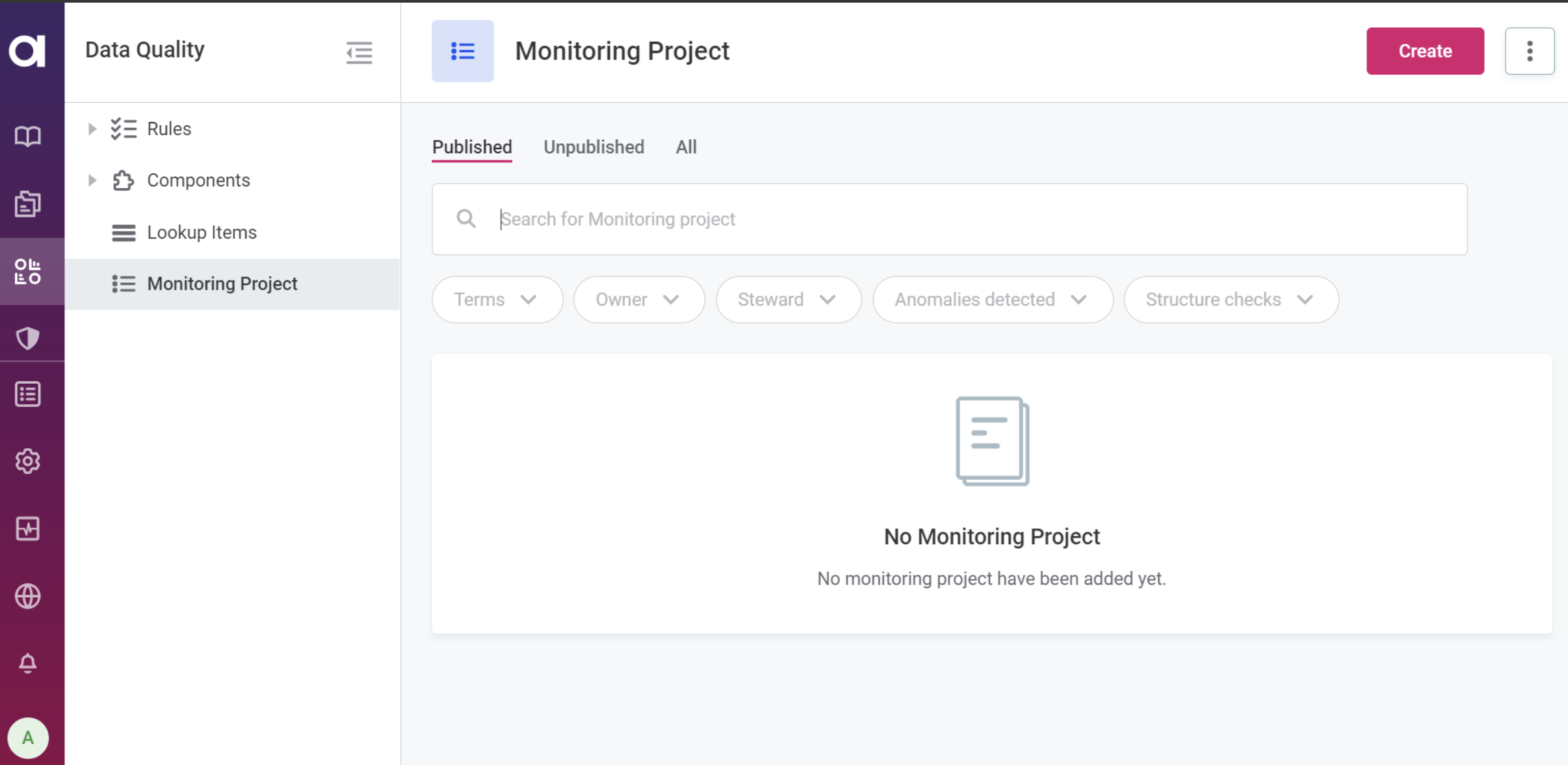
In this section, you'll find all configured projects. If you want to start a new project, click Create.
Each project listed will show the following information:
- Name: The project's name.
- Terms: The glossary terms associated with the project.
- Items: The number of items monitored within the project.
- Latest run: The date of the project's last evaluation.
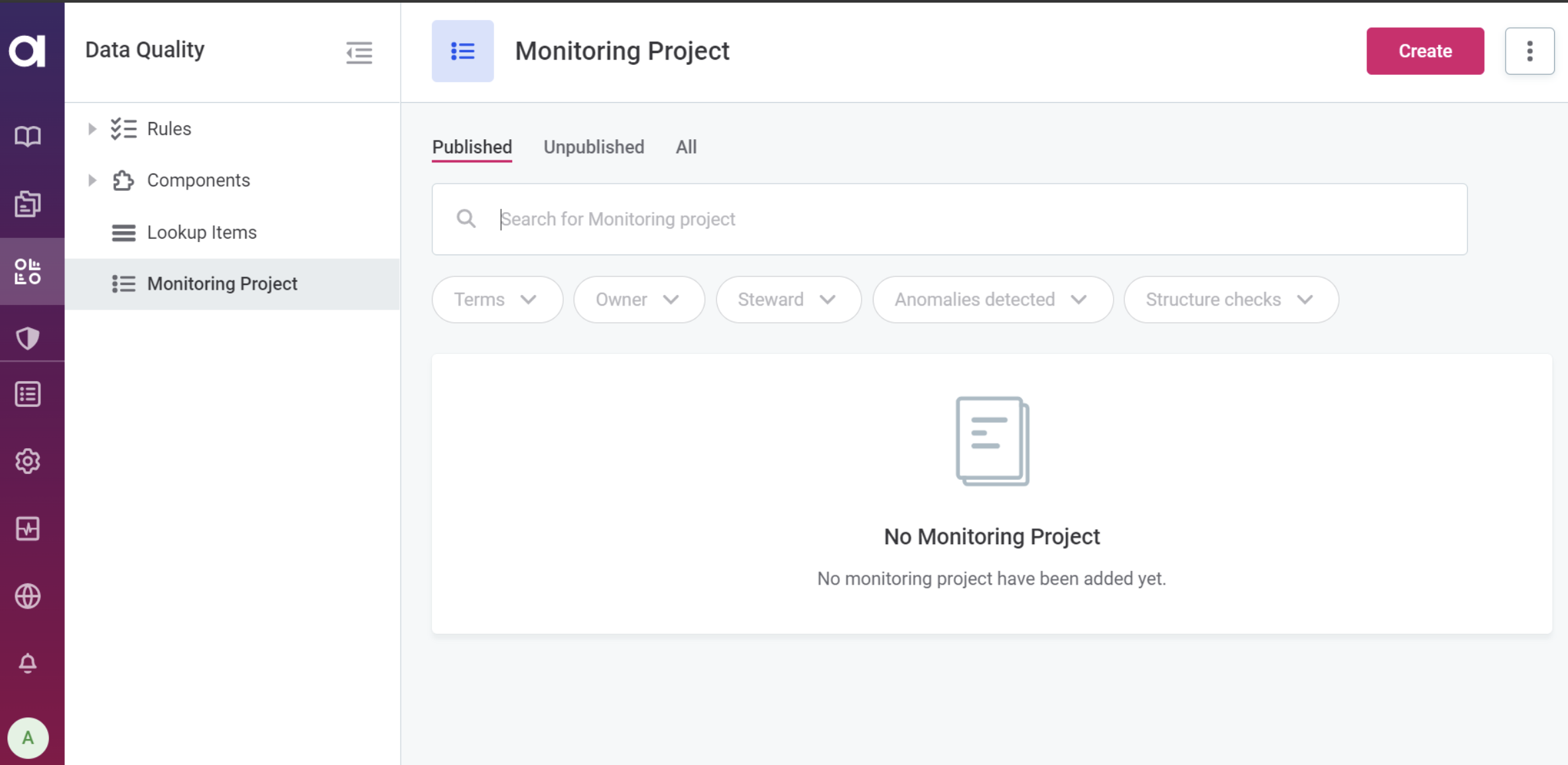
The current state of a project is indicated through row highlighting, showing if it's published, recently added, has changes requested, or a removal is requested.
Getting Started with Monitoring Projects
To begin working with Monitoring Projects:
- Click Create in the upper-right corner.
- Fill in the Name and Description for the new project.
- Optionally, add a Purpose to assist in managing multiple instances of monitoring projects (e.g., dev and prod). You can add a purpose later in the project's Overview tab.
- Select Save.
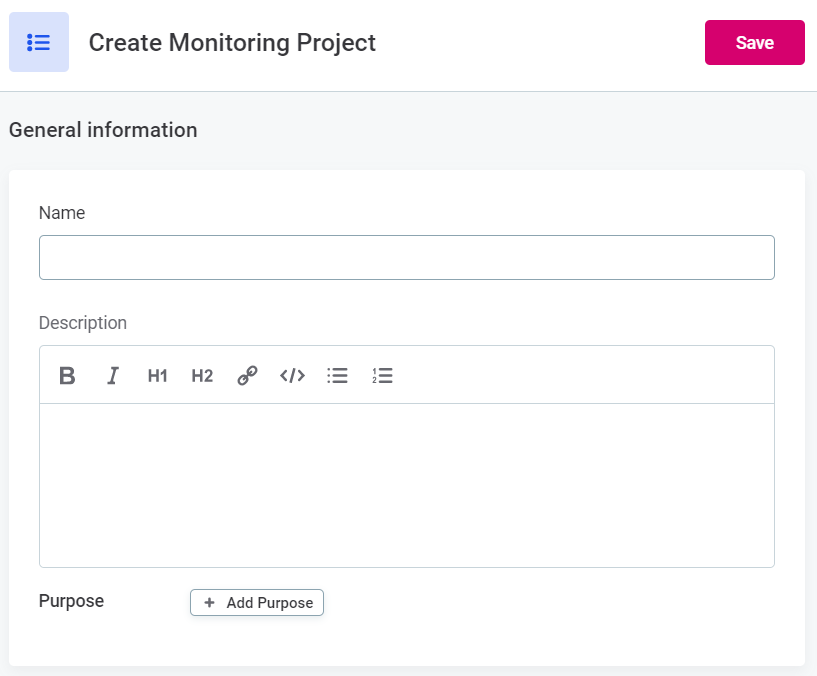
Monitoring Project Tabs
Once you've opened or created a project, you'll have access to several tabs:
- Overview: On this tab, you can find details such as the last edit or run date of the project and its overall validity over time. Assign glossary terms by clicking +Add Terms, and you can also view or add a purpose by clicking +Add Purpose.
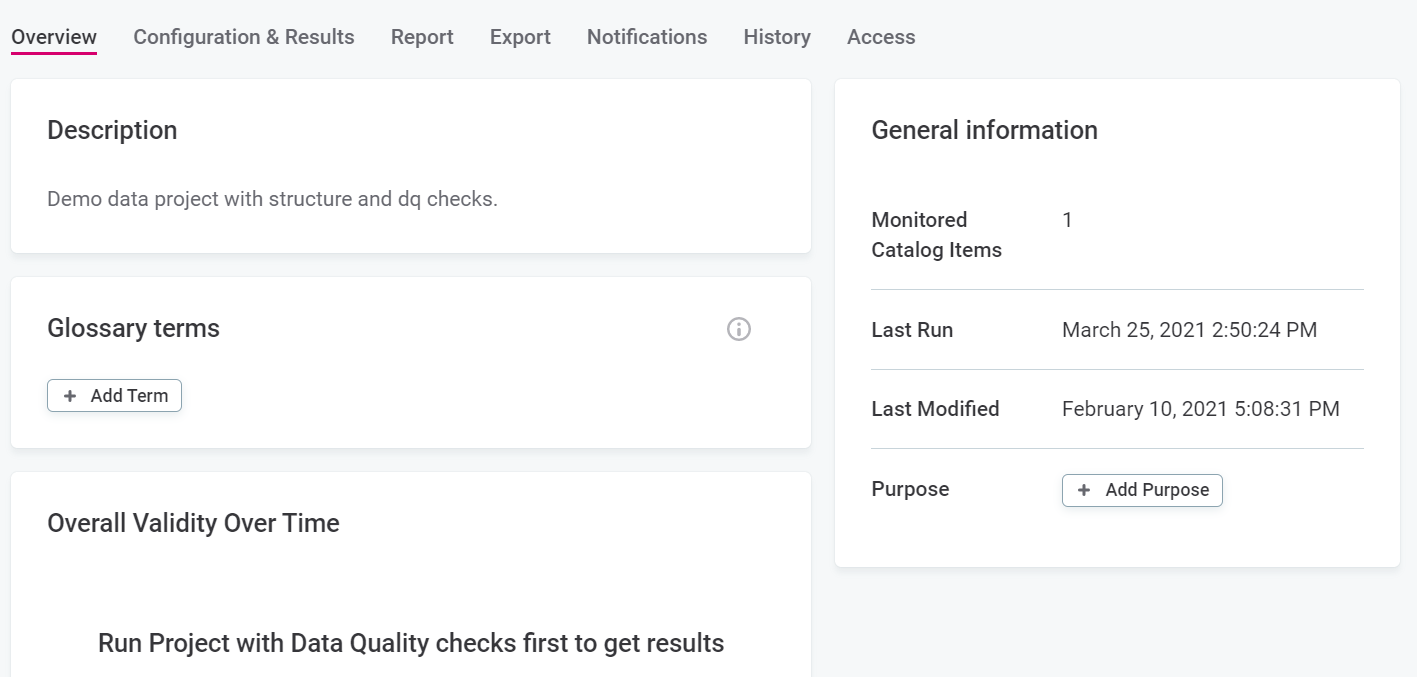
- Configuration & Results: Configure the project, view results, enable anomaly detection, set periodicity, and more. Details on configuration can be found in Monitoring Project Configuration and Results.
- Report: Access the DQ Report for the project.
- Export: Find export options for post-processing of the project.
- Notifications: Configure notifications for selected events.
- History: View different versions of the project and restore historical versions.
- Access: Manage access to the project.
Now you're ready to kickstart your monitoring journey! Follow us to learn more about Monitoring Projects in the upcoming days and don’t hesitate to ask your questions or share your tips in the comments 👇

