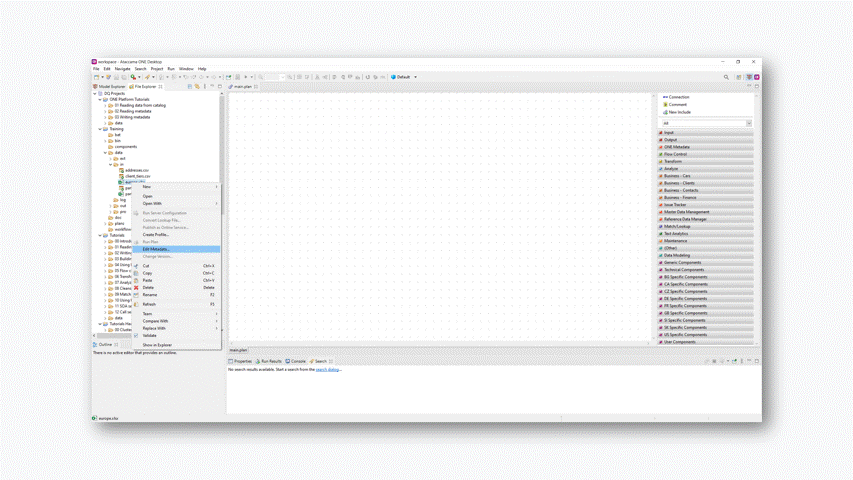Do you profile an Excel file and are you unable to see the column names? DQ Analyzer is not processing the column header and in the profiling results, you see the names of the columns as Field_0, Field_1, etc.
You can achieve the desired result by editing the metadata of the file you want to profile.
- Find the necessary file under the File Explorer window.
- Right-click on it and choose the Edit Metadata option.
- Specify the column you want it to start with. You should be able to see that the Name of the columns will change automatically. You can verify the column type, as well.
- Then you can profile the file.