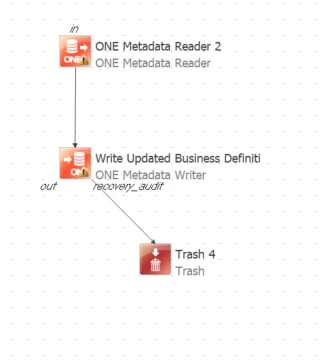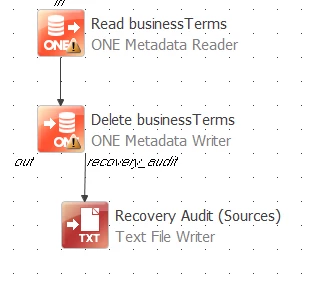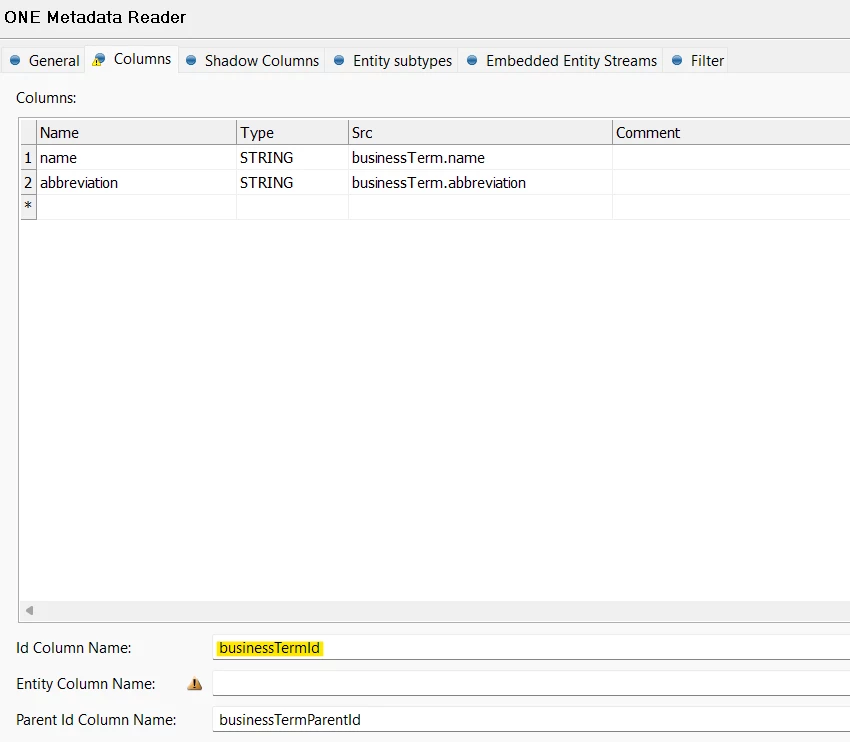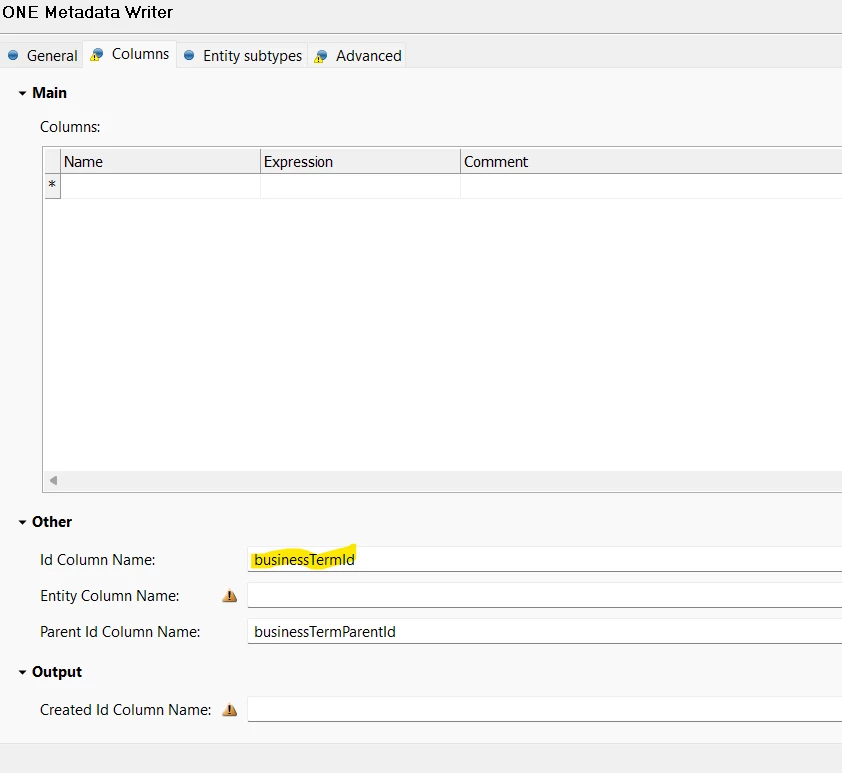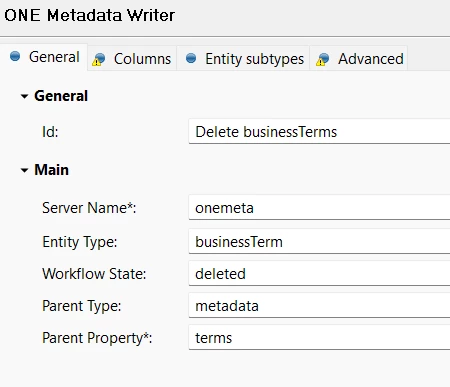How do i bulk dleete business terms that were written in error ? i have followed steps highlighted below , its not working for me as expected- and on eof the reason is that the transformation plan doesnt have the one metadata writer but the One data writer.
Using ONE Desktop (Recommended for Bulk Deletes):
This method offers a more robust approach for mass deletion.
- Create a New Data Transformation Plan: In ONE Desktop, create a new Data Transformation Plan.
- Read Catalog Items: Add a Metadata Reader step to read the business terms you want to delete.
- Filter for Terms: Apply filters in the Metadata Reader to identify and select the specific business terms for deletion.
- Add Metadata Writer: Add a Metadata Writer step to the plan.
- Set Workflow State to Deleted: In the Metadata Writer, configure the workflow state to
Deleted. This marks the terms for removal. - Execute the Plan: Run the Data Transformation Plan to perform the bulk deletion of the selected business terms from your business glossary.
i have also tried to set this upon the desktop, but it still not deleting