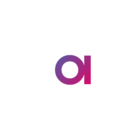Tested on v13.3
Steps overview:
- Download all components
- Install ONE Desktop
- Launch ONE Desktop and create the MDM Banking example project
- Place the files in the right structure
- Modify a bunch of files so they are working on MacOS
- Configure the Mac permissions to run things
- Launch ONE Desktop and create the MDM Banking example project
- Launch it all (keycloak, postrgres), one by one
Download:
- Builds (Latest versions here):
- MDM: MDM-Assembly-13.3.2-final-linux.zip
- ONE Desktop: Ataccama-one-desktop-13.2.1.final-macos.dmg
- ONE Runtime: Server-assembly-13.3.2-final.tar
- Plugins (Latest versions here, the official Postgres version for Linux missing for now):
- Your license (.plf file)
For latest versions of the data (optional):
- ataccama.json permissions file, found here
Install ONE Desktop:
- Install One Desktop (Ataccama-one-desktop-13.2.1.final-macos.dmg)
- Rename the application so that there are no spaces.
- For example
ONE Desktop.app—>ONEDesktop.app
- For example
Place the files in the right structure:
❗❗ To run the .sh scrips successfully, they need to be placed in a path that contains no spaces. The ONE Desktop path has at least one space, so we need to place the parts we want to run from the terminal on a spaceless path (Keycloak, Postgres, MDM, JRE and Server)
-
To view the contents of ONE Desktop in Finder:
- Right click on the application
- Click on Show Package Contents
- Click on Contents
- Click on Eclipse
-
Extract the following archives in the Eclipse folder and rename the folder names to the following:
- mdm: MDM-Assembly-13.3.2-final-linux.zip
- mdm-server: Server-assembly-13.3.2-final.tar
- pgsql: [the one attached to the page]
- keycloak: https://ataccama.s3.amazonaws.com/Frances/Ataccama-one-desktop-13.0.0-GA_keycloak_12_0_4_plugin.zip
-
The folder structure should look something like this

-
Your path without spaces should be similar to
/Applications/ONEDesktop.app/Contents/Eclipse -
Place your license in your home folder, e.g. /Users/<username>/emp_license_13.plf
-
Delete the data folder in
/Applications/ONEDesktop.app/Contents/Eclipse/pgsql -
(Optional) Replace the ataccama.json file in
/Applications/ONEDesktop.app/Contents/Eclipse/keycloak/with the one you downloaded -
(Optional) Replace the backup file in
/Applications/ONEDesktop.app/Contents/Eclipse/pgsql/pginitwith the one you downloaded -
(Optional) Download Java jdk (you can find the recommended and supported version here) and set it as Java Home
Launch ONE Desktop and create the MDM Banking example project:
- Open Ataccama ONE Desktop and select the Ataccama ONE Desktop perspective.
- In Model Explorer, select New and then Model Project.
- In Use template: select General MDM project - CDI Example.
Configure the Mac permissions to run things:
👉 Don't forget that if you replace some files you will need to again set the permissions and run the xattr command.
- Open the Terminal (command+Space Terminal) and navigate to the
/Applications/ONEDesktop.app/Contents/Eclipsefolder. Eg:cd /Applications/ONEDesktop.app/Contents/Eclipse- Type
CHMOD -R 777 .(the "." is intentional) - Type
xattr -r -d com.apple.quarantine .
- Type
- Navigate to
/Applications/ONEDesktop.app/Contents/Eclipse/pgsql- Type
chmod -R 0700 .
- Type
Launch it all, one by one:
- Open Files/bin folder in the CDI Example
- Launch keycloak: double-click on
start_keycloak.shand wait for Keycloak startup complete message to appear in the console - Launch postgres: double-click on
start_postgres.sh - Launch mdm-server: double-click on
start_server.sh - Launch mdm: open your terminal, navigate to
/Applications/ONEDesktop.app/Contents/Eclipse/mdm/bin/and executesh start.shfrom the Terminal
💪 If all launched correctly, you can find the MDM app at http://localhost:8050/ and the MDM Server at http://localhost:8051/