Hi community!
In this post, we are covering working and searching in metadata. Efficiently working with metadata is crucial for ensuring data quality, governance, and effective decision-making.
Ataccama has several tools within ONE Desktop to assist in metadata management, including the ONE Metadata Reader and ONE Metadata Writer Steps for reading and writing metadata, as well as the ONE Metadata Explorer for seamless navigation. Let’s dive in 
Navigating with ONE Metadata Explorer
ONE Metadata Explorer allows you to connect directly to your Ataccama ONE Platform server from ONE Desktop, granting you access to your critical metadata and even "Meta Metadata" for more in-depth analysis.
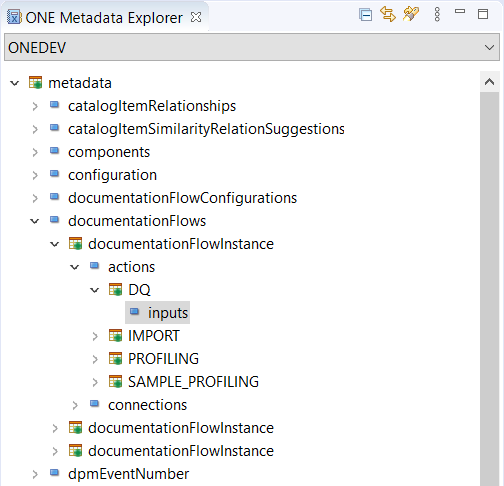
Metadata Exploration by Default
When you first access ONE Metadata Explorer, it's configured for exploring your primary metadata.
Delving into Meta Metadata
However, if you wish to explore your "Meta Metadata," you can easily adjust the settings:
- In the ONE Metadata Explorer, click the "View Menu" icon.
- Select "Metadata Presentation."
- Switch to the "Meta Metadata" option.
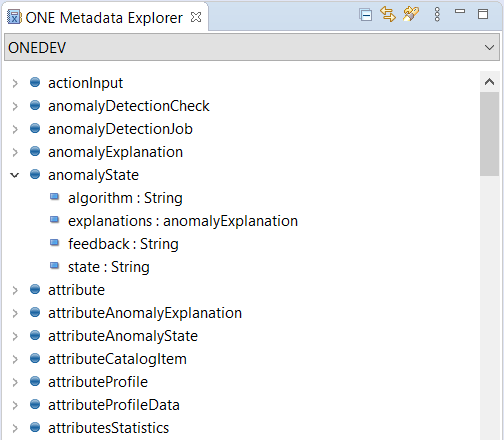
With this setup, you're now ready to search and explore your Meta Metadata, providing valuable insights into the structural underpinnings of your data.
Unlocking Metadata Search
Effective metadata management relies on quick and precise searches. ONE Desktop offers the powerful ONE Search functionality for this purpose:
- To initiate a search, right-click within ONE Explorer or ONE Metadata Explorer and select "Search | ONE Search."
- Alternatively, choose "Search | Search" from the top menu.
- For a keyboard shortcut, press
CTRL + Hand choose "ONE Search."
Maximizing ONE Search
- Enter the name of a whole item or a portion of an item's property within the "Search string" field.
- Specify the Entity Types you intend to search for.
- Optionally, limit your search to a particular entity property or explore all properties of the selected entity type.
- Click "Search," and the results will appear in the "Search" tab.
ONE Search in Action
As an example, imagine you need to find a table named "customers."
- Type "customer" into the "Search string" field.
- Your search yields two results: "customers" and "Customer Acquisition expenses."
Refining Searches with Filter Queries in ONE Metadata Reader Step
For more intricate searches, the ONE Metadata Reader Step provides the capability to use filter queries based on Ataccama Query Language (AQL) search expressions. This feature empowers you to perform highly targeted searches, enhancing your metadata navigation.
An Example of Filter Query in ONE Metadata Reader
- To search for a specific item ID:
$id = '813adb4c-7746-49ce-gv46-a00d2454432e' - To search for all item names containing "cust":
name like "cust"
And that’s all! Let us know if you have any questions or comments 
