Happy Wednesday everyone!
Today’s topic is Tasks! We will cover how to optimize your task management on Ataccama to effectively organize and track your work. Let's dive in!
A Glimpse into Task Management
At the heart of the Ataccama ONE Platform lies the Task management system. This tool brings together your tasks into a Kanban board, offering an intuitive visual representation of your workload and its progress. From prioritizing tasks to altering their status and engaging in collaborative discussions, this system is your gateway to productivity.
lies the Task management system. This tool brings together your tasks into a Kanban board, offering an intuitive visual representation of your workload and its progress. From prioritizing tasks to altering their status and engaging in collaborative discussions, this system is your gateway to productivity.
Unlocking the Potential of Tasks
Within the Task management system, you can accomplish a multitude of actions:
-
Task Creation and Management: Create tasks and their subtasks, assign them to team members, and even solicit assistance from colleagues.
-
Change Management: Request changes like entity creation or access adjustments seamlessly.
-
Workflow Task Management: Efficiently handle tasks related to access requests, approval workflows, and more.
Navigating Tasks
To embark on your task journey, follow these steps:
-
Head over to the Tasks tab in the navigation menu to explore existing tasks and subtasks. Click on a task to reveal its details in a sidebar.
-
Task Overview: Tasks are organized on the Kanban board across columns based on their statuses (New, In Progress, Complete). Each column displays the number of tasks within it. Every task box encompasses key information:
- Task name
- Task type
- Task priority
- Task state
- Task description
- Associated entity
- Progress status
- Task author
- Assignees
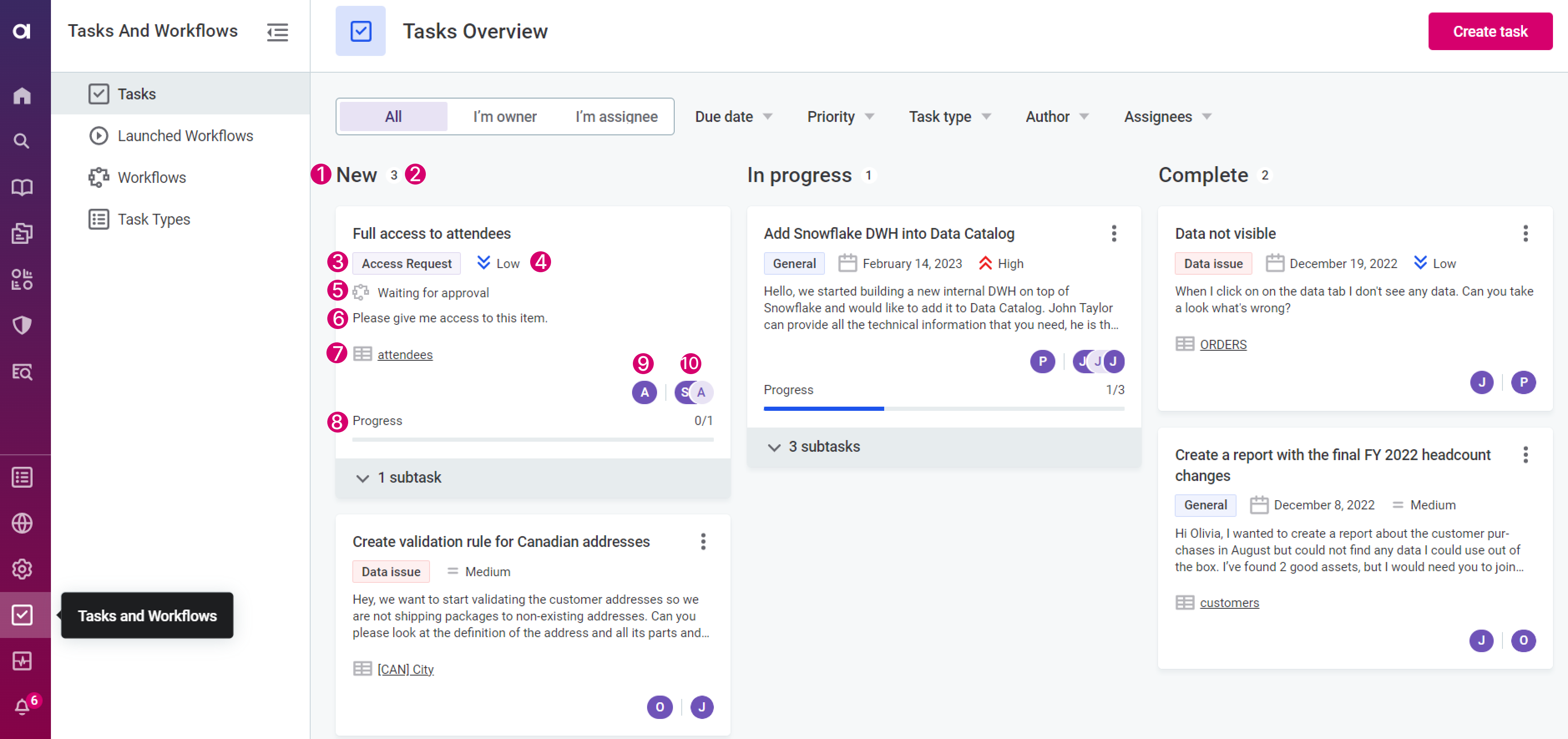
Refining Your View with Filters
Customize your task view using filters:
- Ownership Filters: Filter tasks by ownership (All, I'm Owner, I'm Assignee).

Parameter Filters: Further filter tasks by due date, priority, task type, author, and assignee.
-

Diving into Task Details and Comments
Both task authors and assignees can access task details and leave comments. To view these details:
- Open the task from the board to see its details on the right side of the screen.
- Navigate to the Comments tab to view and contribute to discussions.
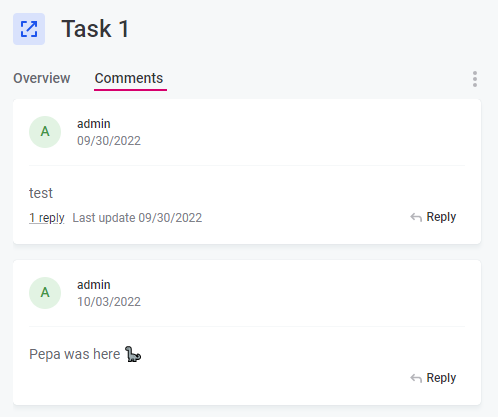
Creating a New Task
Creating a task is a breeze:
-
Access the creation screen in two ways:
- From specific entities, select Create Task.

- Navigate to Task and Workflows > Tasks, and click Create Task.
- From specific entities, select Create Task.
-
Fill in the essential details:
- Task name
- Task type
- Task priority
- Description (optional)
- Assignee (individual or group/role)
- Due date (optional)
- Associated entity
-
Optionally, add subtasks to break down the task or assign it to multiple people simultaneously.
-
Click Create to see your task in the New tasks column on the Kanban board.
Mastering Task Management
- Edit task details or status seamlessly.
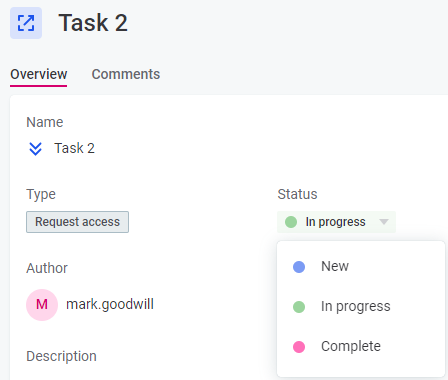
- Collaborate effectively by managing task assignees.
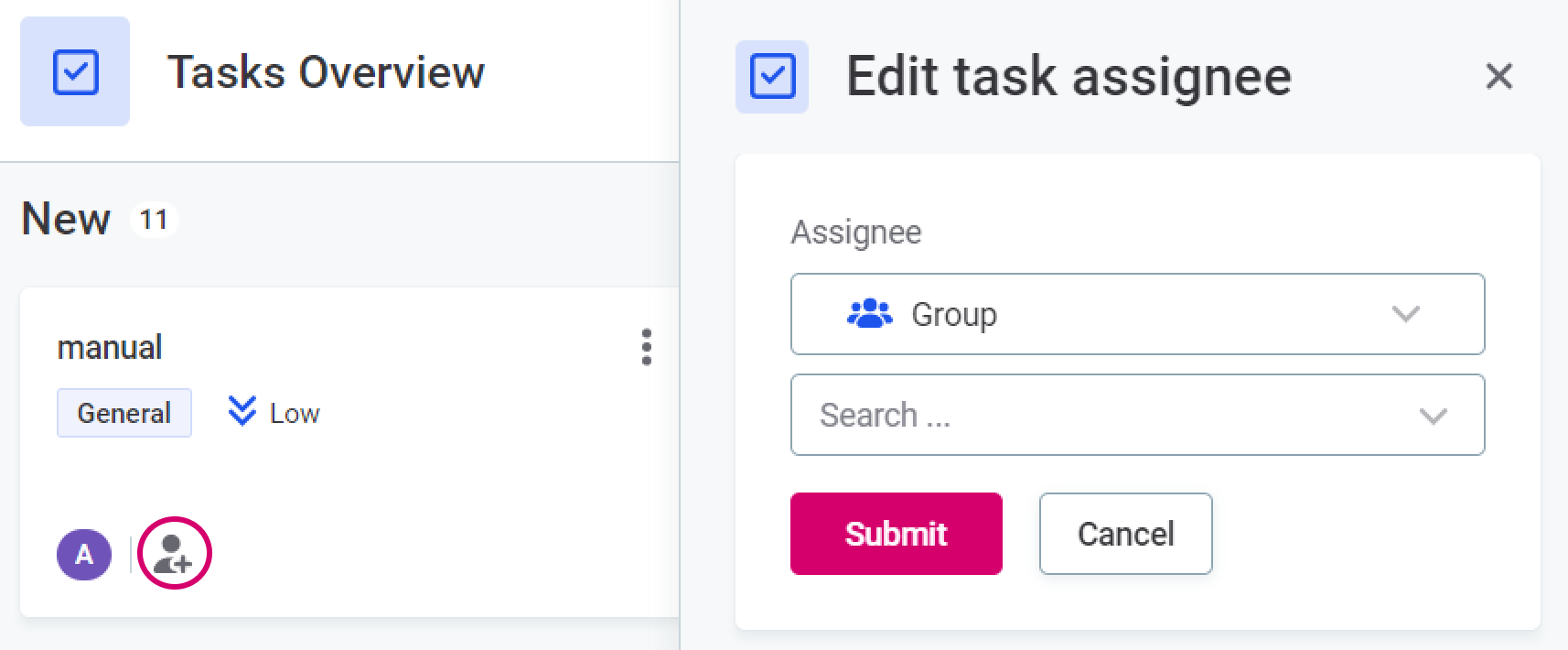
- Keep tasks organized using Kanban board columns.
- Leverage subtasks for complex or collaborative tasks.
- Comment to maintain clear communication history.
- Delete tasks, subtasks, and comments when needed.
Taking Control of Task Types
In the world of task types, you can:
-
Create New Task Types: Craft custom task types with names, descriptions, and distinctive colors.
-
Manage Task Types: Enable or disable task types as needed, and even edit or delete them.
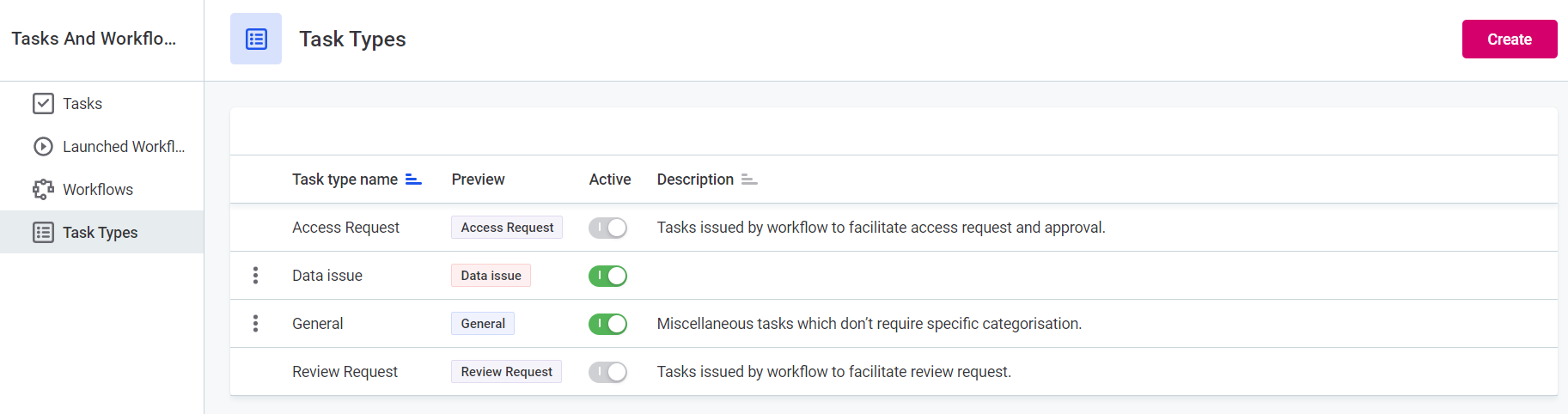
What are your tips & tricks when it comes to creating and managing tasks? Share them in the comments 
