Hi everyone!
In today’s post, I’ll walk you through the Policy Management module with best practices so that you can make the most of it in your organization. Let’s start with the basics:
Understanding Policy Management
Policy Management is your one-stop hub for documenting and tracking policies and regulations that impact your entire organization. It's designed to help you stay compliant with regulations and internal policies. By using this module, you can easily define, organize, and monitor the rules and guidelines that guide your organization's operations.
Navigating the Policy Overview
To get started, head over to the Policy Management section on the left sidebar.
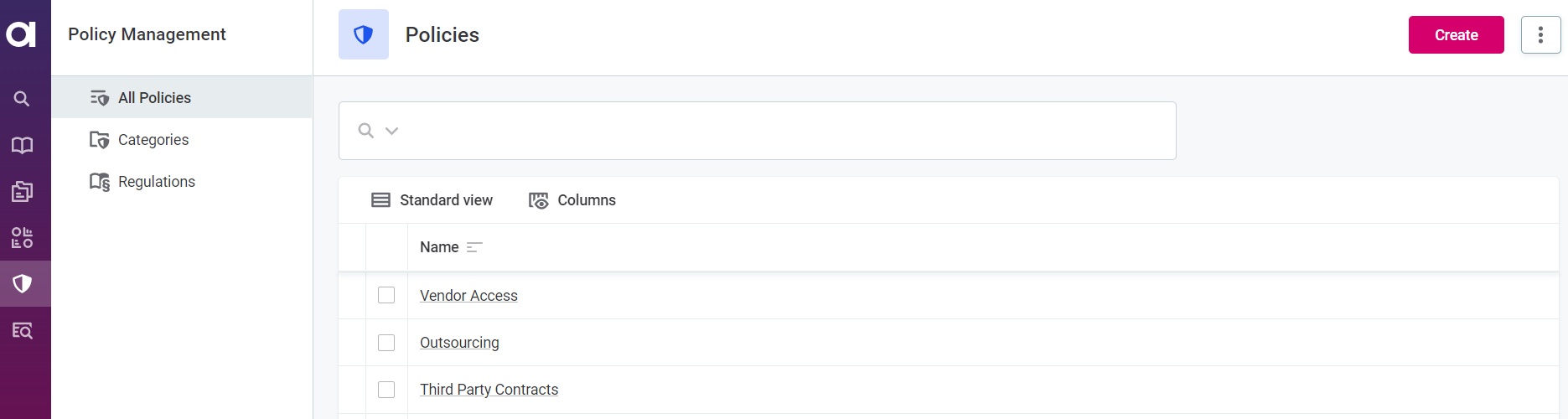
Here, you'll find the All Policies tab that provides an overview of all your policies. Each policy is highlighted with different colors to indicate its status:
- No highlight: Published policy.
- Green highlight: Recently added policy.
- Orange highlight: Policy with requested changes.
- Red highlight: Policy with removal requested.
Creating a New Policy
Creating a new policy is a breeze with Ataccama:
- In Policy Management, go to All Policies and click on Create in the upper-right corner.
- Fill in essential details:
- Name: A meaningful name for the policy.
- Purpose: Specify the policy provisions.
- Click Save in the upper-right corner.
- Optionally, enable the Enabled option to confirm the policy's accuracy.
Categories: Organizing Your Policies
Categories help you keep your policies organized just like folders for files. To manage categories, visit the Categories tab. Here's what you can do:
- Create a new category:
- Click on Create in the upper-right corner.
- Provide a Name and an optional Description for the category.
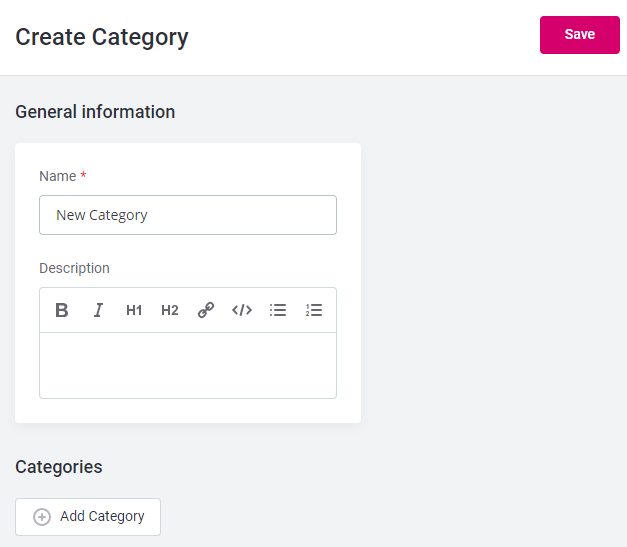
- Click Save.
- Under the Overview tab, add underlying categories and policies as needed.
Regulations: Enhancing Policy Context
Regulations are like single-level containers providing extra context about real-world regulations. To work with regulations, go to the Regulations tab. Here's what you can do:
- Create new regulations:
- Click on Create in the upper-right corner.
- Fill in details like Name, Description, About, and External links.
- Click Save.
- Under the Overview tab, add policies related to the regulation.
Making the Most of Policy Management
- Always keep policies organized by using categories effectively.
- Leverage regulations to group policies according to real-world regulations.
- Regularly review and update policies for accuracy and compliance.
- Utilize the highlighting system to keep track of policy changes.
- Remember to publish changes after implementing them.
That's a wrap on mastering Policy Management in Ataccama! Let us know of your best practices or questions in the comments 

