Happy Wednesday community!
The Power of Projects: A Primer
Before you dive into the exciting world of data transformations and analysis, let's lay down the foundation: projects. Think of projects as your organized toolkit – a collection of plans, components, data files, workflows, and custom scripts, all neatly arranged within logical folders. These projects live within a workspace folder, ensuring everything is in its right place.
Structuring Projects
Imagine the harmony of a well-structured project. Here's how it can look:
A Glance at a Well-Structured Project
- bat: Home to batch or shell scripts for triggering plans.
- bin: Houses DQC plans for data cleansing and deduplication.
- components: Stores the goldmine of component plans for main plans.
- data: Nurtures your data directories.
- ext: Contains external lookup files and replacement lists.
- bat: Serves batch or shell scripts to trigger plans for lookup files.
- build: Holds DQC plans for crafting lookups.
- lkp: The indexed version of lookup files used by DQC procedures.
- src: Home to source files (TXT, CSV) fueling lookup file generation.
- in: Safeguards input data.
- log: Embraces log files from ETL processes.
- out: Shelters your precious output data.
- reports: The hub of generated reports.
- pro: The treasure chest of profiling results.
- ext: Contains external lookup files and replacement lists.
- doc: Your project's documentation corner.
- workflows: Dedicated to project-related workflows.
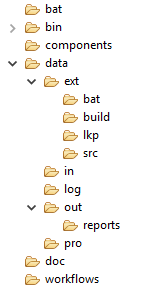
Unlocking Collaboration and Version Control
When teamwork enters the picture, collaboration and version control are key. Complex projects demand streamlined sharing, tracking, and deploying. Enter the heroes:
The Magic of Folder Shortcuts
Ever wished for a magical bridge between environments? Say hello to folder shortcuts, your dynamic helpers in project management. These nifty shortcuts enable seamless movement of plans, components, and their companions (data, lookups) across different territories.
When Do Folder Shortcuts Shine?
- When transitioning plans from your local workstation to a standalone server for execution.
- During IDE upgrades with runtime changes – update paths effortlessly.
Crafting Folder Shortcuts: Your How-To Guide
Creating a folder shortcut is a breeze:
- Hop to the File Explorer view.
- Right-click any folder and opt for New > Folder Shortcut.
- Pick an environment.
- Name your shortcut uniquely and hit OK.
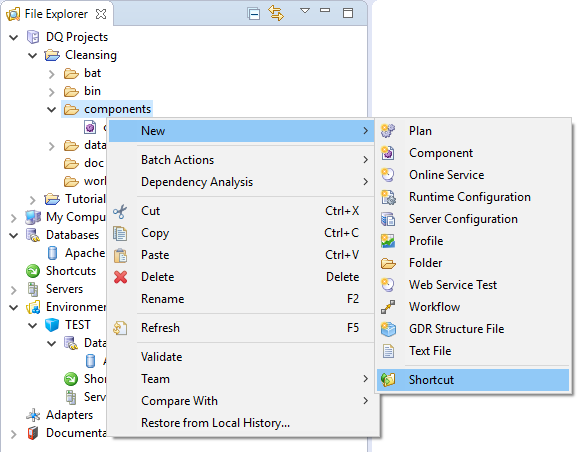
Behold your shortcut under the Folder Shortcuts node!
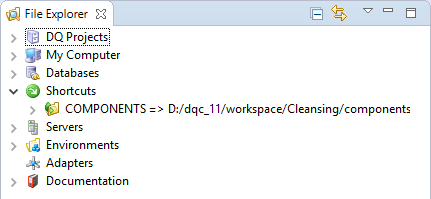
A Glimpse of Folder Shortcuts
Remember, specific shortcuts (like DATA_INPUT and DATA_REJECT) beat generic ones for precision.
Watch out for this space tomorrow for Part 2 on projects!
