Hi everyone, happy Monday!
In this post, we will go through a few best practices on how you can work with data in ONE Desktop. Before getting into it, don’t forget to check out some posts you might find useful:
Browsing Data in ONE Explorer
From ONE Explorer, you have the ability to access various components of your data, much like you would in the Knowledge Catalog of the ONE Web Application. ONE Explorer in ONE Desktop includes:
- Catalog Items
- Components
- Lookup Items
- Monitoring Projects
- Rules
- Terms
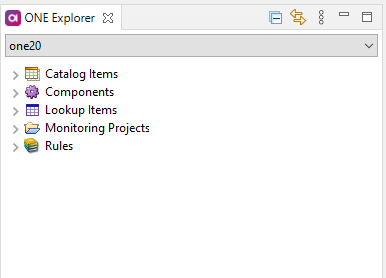
This seamless access to your data provides a comprehensive overview of your information, enabling you to manage your data assets with precision.
Working with Data in ONE Desktop
There are two primary methods for reading and working with your data within ONE Desktop:
1. Catalog Item Reader Step:
This step allows you to access data from different sources defined in the Metadata Management Module (MMM). When you drag and drop a Catalog Item from MMM into your plan, the Catalog Item Reader step is automatically generated. It has unique advantages, including:
- Remote usage through the Data Processing Module (DPM).
- Implementation details such as storage type and credentials are fetched from the MMM entity during remote execution.
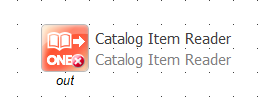
Implementation Use Cases:
- Catalog Item Reader as an Integration Input
- Catalog Item Reader with straightforward implementation (components and data replace the step within plans)
- Introduction of new component steps
Let’s check how to read data from a Catalog Item in ONE Desktop using the Catalog Item Reader step. Make sure, you have launched ONE Desktop, connected to the Ataccama ONE Platform Server. After that, create and select the ONE Platform Launch-type environment.
Procedure:
- Open ONE Desktop.
- In the ONE Explorer tab, select your desired Catalog Item.
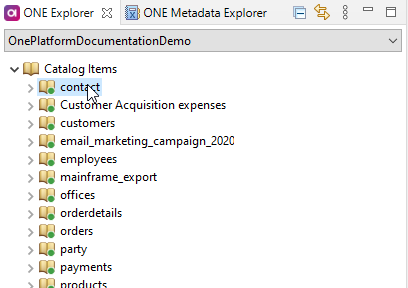
- Drag and drop the Catalog Item into your plan.
- Customize the new Catalog Item Reader step.
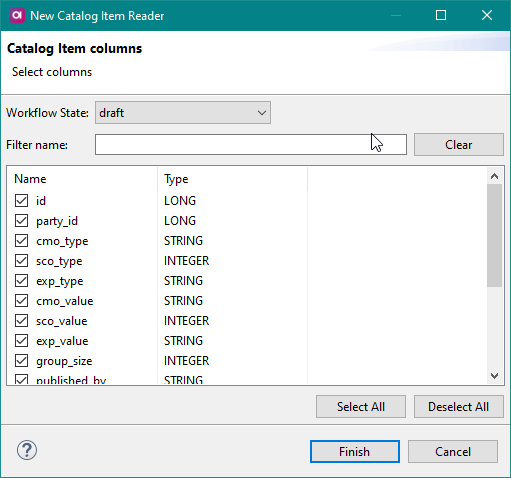
- Drag the Text File Writer onto the Catalog Item Reader step to connect them and configure the output text file.
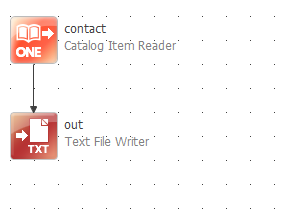
- Choose the ONE Platform Launch-type environment.
- Run the plan.
Result: If you followed the example, you should successfully retrieve data from the selected Catalog Item in ONE Desktop.
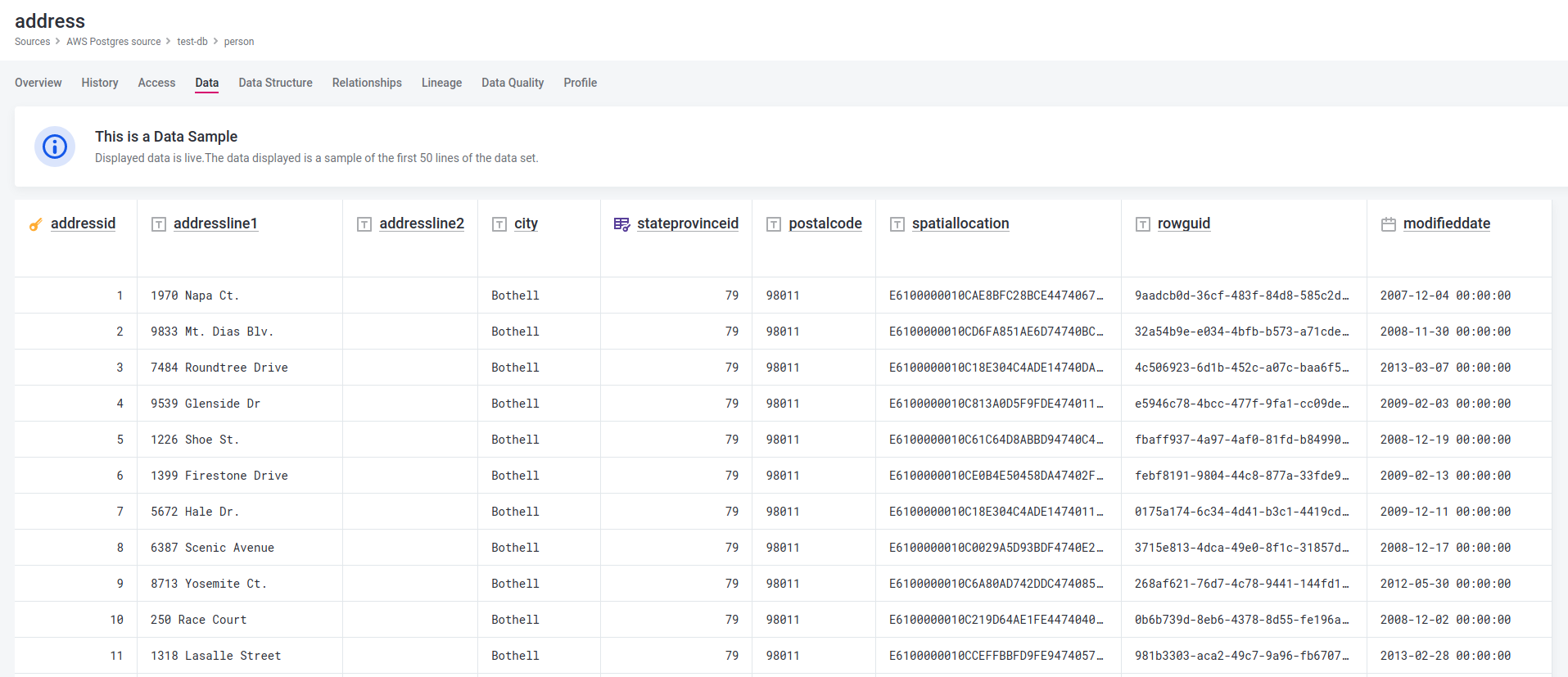
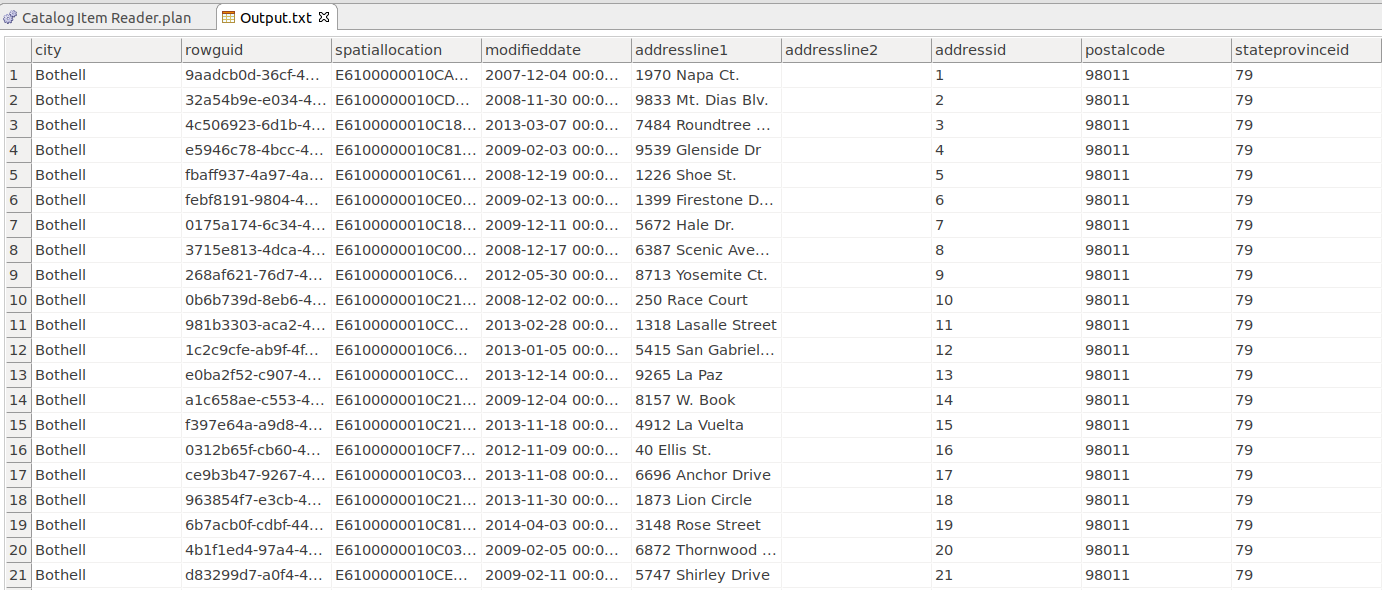
2. JDBC Reader Step: The JDBC Reader Step is designed to read data from a JDBC (database) data source. Its primary distinction from the Catalog Item Reader is that it directly accesses the data source, eliminating the need for the Metadata Management Module (MMM).
Key Features:
- Can be used locally without remote execution.
- Requires all implementation details, including storage type and credentials, to be stored within ONE Desktop.
For comprehensive information about the JDBC Reader Step, refer to the ONE Desktop Help.
Example: This example demonstrates how to read data from a PostgreSQL database table in ONE Desktop using the JDBC Reader Step.
Prerequisites:
- ONE Desktop
- Connection to the ONE Ataccama Platform Server
Procedure:
- Open ONE Desktop.
- In the ONE Data Catalog tab, select a Catalog Item.
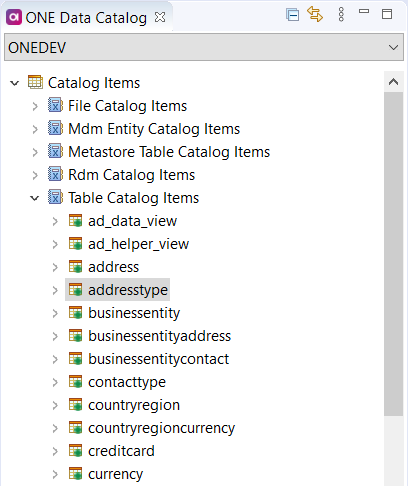
- Drag and drop this Catalog Item into your plan.
- Customize your JDBC Reader Step.
- Input the connection credentials.
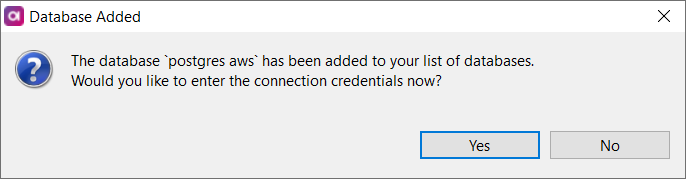
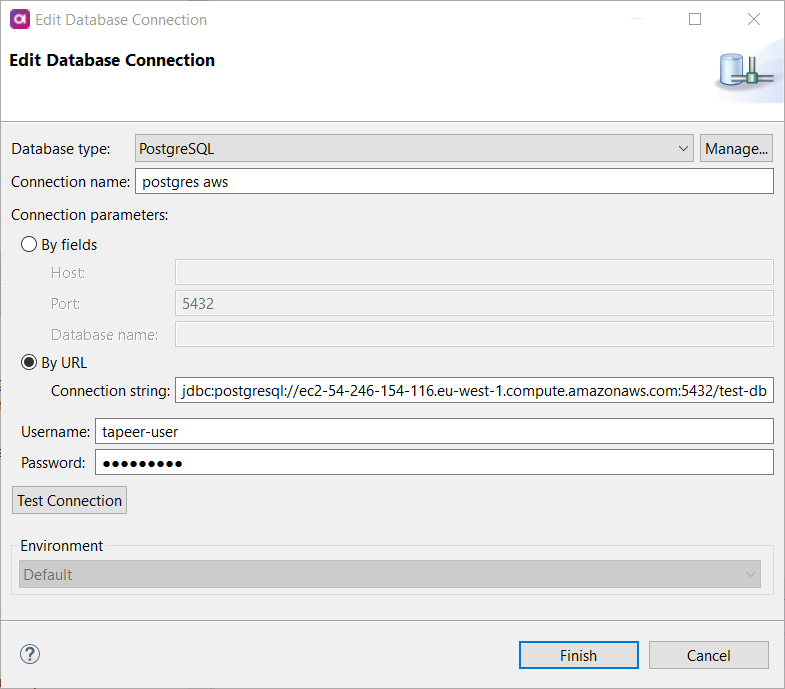
- Add a Text File Writer as the output step.
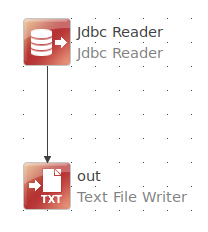
- Use the Connection tool to link the JDBC Reader and Text File Writer steps.
- Run the plan.
Result: If you followed the example, you should be able to retrieve data from your selected tables in ONE Desktop.
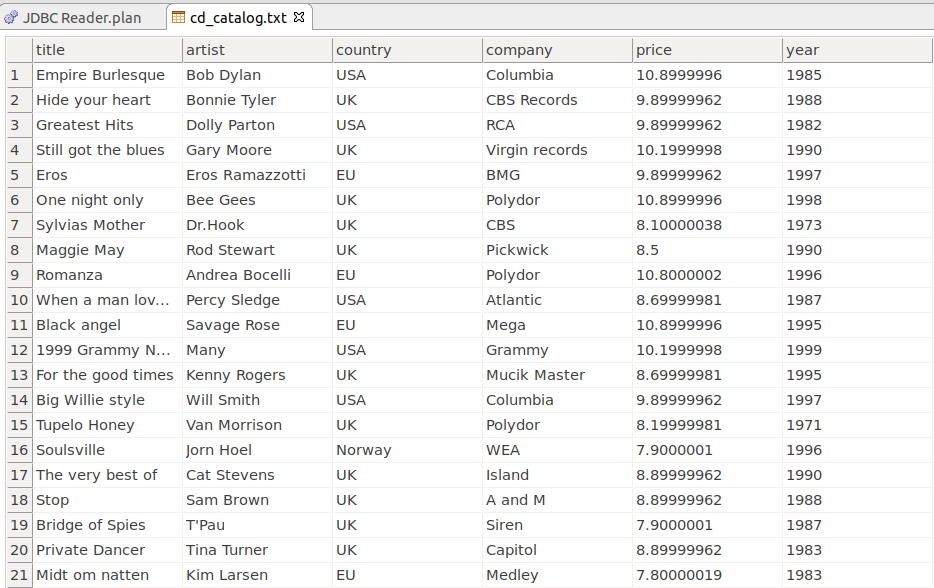
These two methods for working with data in ONE Desktop provide the flexibility and control needed to streamline your data management processes.
Do you have any best practices or tips on how to work with data in ONE Desktop? Share them below 
