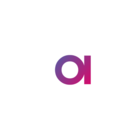Happy Wednesday Community!
Today we will talk about workflows - let’s dive into it right away 🤿
Currently, workflows in Ataccama ONE are focused on the access request process. They offer additional automation for requesting changes to data access in ONE. Here are some key actions that workflows allow:
- If you have insufficient access rights on a node, you can request a higher access level from the node owner.
- The default assignee of the task can either approve or reject the request from the Kanban Board. For more information on tasks, check out our previous post on the community here.
Before you can request access to entity data, make sure you meet the following prerequisites:
- The
workflows:ableToStartRequestDataAccesstrait must be enabled on the entity. - Data access requests can only be enabled for the following entities:
- Catalog Item
- Source
- Location
- Connection
- Monitoring Project
To view the list of workflows, navigate to Tasks And Workflows > Launched workflows tab. Here's what you can do from this tab:
- You can see all the active and finished access request workflows. New requests are listed under the "Active" section, while processed ones are listed under the "Finished" section.
- You can view details of each workflow, including:
- Workflow Name: Currently, it's "Request Data Access".
- Started by: The creator of the request.
- State: Current state of the access request task (e.g., "waiting for approval", "permission granted", "permission declined").
- Preview: Click the eye icon to see the current state of the task.
- Created task: Open the link to view the related task.
- Start Time: The time when the task was created.
- Duration of Current State: How long the task has been in the current state.
To configure the access request workflow, go to Tasks And Workflows > Workflows tab. Here, you can view the default settings of the workflow and edit the assignee. The information available includes:
- Workflow Name: "Request Data Access"
- Owner: "system"
- Preview: The list of all possible states of the access request task.
- Last run date: The date of the last run of the workflow.
- Active run: Number of unprocessed requests.
- Archive run: Number of processed requests.
Changing the assignee of workflows is only possible for users with the "MMM_admin" identity provider role. To change the default assignee for all workflows, follow these steps:
-
Go to Tasks and Workflows > Workflows tab.
-
Expand the more options menu next to the workflow and select Edit.
-
Specify the following assignee settings:
- Default assignee (by stewardship): Assign the default assignee based on stewardship settings of the entity, if any.
- Default assignee (when stewardship isn't set): Assign the task to a group and optionally, governance roles responsible for all access requests.
- Backup assignee (when other options fail): Assign a user or identity provider role who can resolve the access request if other assignees are unavailable.
For more information on the stewardship concept, refer to the Stewardship documentation.
-
Select Save to apply the changes.
To request access to a node, follow these steps:
-
Expand the more options menu of the entity for which you want to change your access rights.
-
Select Request access.
If you have only View Metadata access level, tabs containing data will be restricted. In this case, it is suggested to request access from the specific tab itself.
-
Review the information provided, including task type, access level, priority, description, and entity details.
-
Click Submit. After submission, both the creator and assignee will:
- Receive a notification about the new task in the Notification Center.
- See the task on the Kanban Board.
- Find the task in the Active state on the workflows overview tab.
When a new task of type "Access Request" appears on the Kanban Board, the assignee can take the following actions:
- Go to the Kanban Board or the detailed view of the task.
- In the subtask, select one of the following to change the task status:After approval or rejection, the task will be automatically moved to the Complete column. The workflow will also be moved to the Finished list on the Workflows Overview tab.
- Approve: Automatically grant access to the creator of the task on the specified entity, changing the task status to "permission granted".
- Reject: Reject granting access, changing the task status to "permission declined".
You can optionally change the assignee of the task. For more information, refer to the Tasks documentation.
Please note that any changes made to the configuration of a data asset require approval from the owner of that asset. Ataccama ONE provides a complex Business Term's approval workflow out of the box, which involves a multistep approval process. To request approval for your changes, create a new approval request and briefly describe the changes in the dedicated field.
That's it for getting started with Ataccama ONE workflows🔎 If you have any questions feel free to share them in the comments!