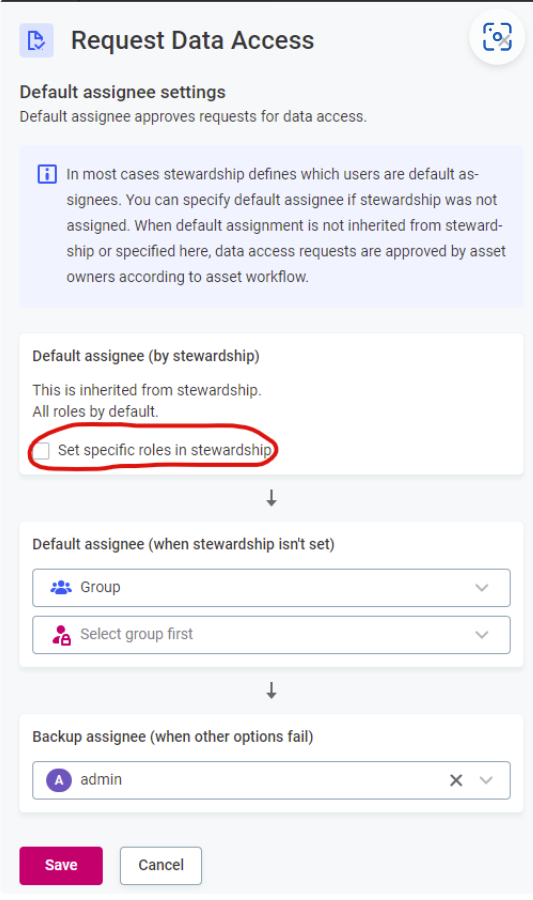Hi everyone, and happy Thursday!
As I’ve mentioned starting this week, this post will be the last of the Ataccama ONE Web Best Practice Series for a while because…… we are moving on to ONE Desktop next week on!
In this post, we’ll cover Workflows, and I highly suggest checking out the Tasks article from yesterday before reading it if you haven’t checked that out. It will help out with laying the foundation for workflows.
Let's explore how these workflows supercharge your access and review request processes.
Demystifying Workflows
In the realm of Ataccama ONE, workflows are your dynamic companions for handling access and review requests.
Access Request Workflows automate data access change requests. Imagine needing higher access to an asset – this workflow empowers you to request and assigns the task to an approver, who can then give it the green light or a gentle decline.
Review Request Workflows introduce automation to review changes made to data assets and get them published. If you hold editing access privileges, this workflow lets you seek reviews for your changes, and approvers can reject or approve them.
Also, meet the Approval Workflow Migration, a one-time setup needed after upgrading to a new ONE version.
Getting Set for Success
Before you embark on your workflow journey, ensure these prerequisites are in place:
Access Request Workflow:
- Enable the
workflows:ableToStartRequestDataAccesstrait for the entity. - Note: This workflow is supported for Catalog Items, Sources, Locations, Connections, and Monitoring Projects.
Review Request Workflow:
- Verify successful completion of Approval Workflow Migration.
Exploring Workflow Management
To unveil the magic of workflows, follow these steps:
- Navigate to Tasks and Workflows > Launched workflows tab.
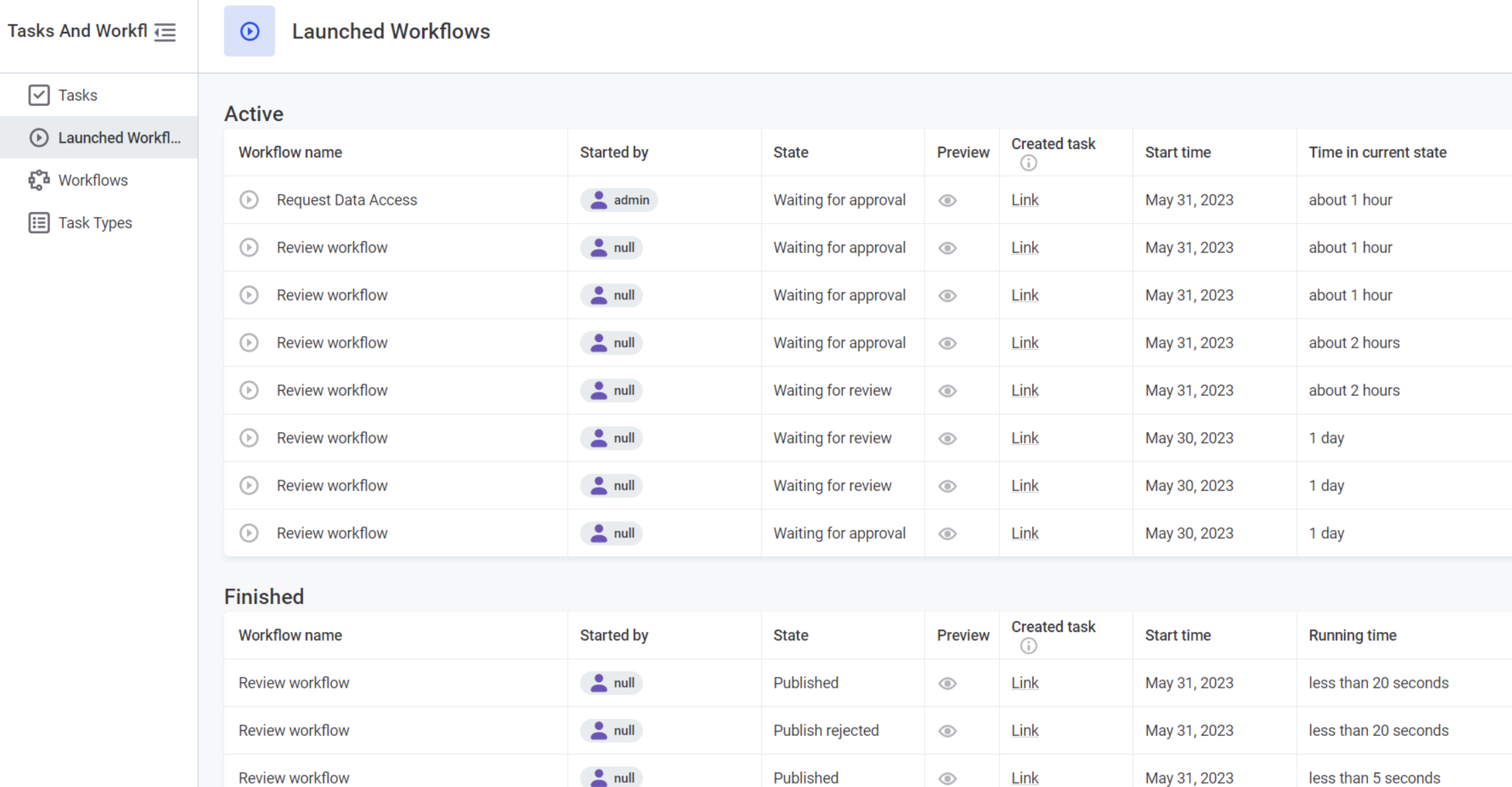
- Here, you can:
- Observe Active and Finished Access Request Workflows.
- Gain insights into workflow details:
- Workflow Name
- Creator
- Current State (e.g., waiting for approval)
- Start Time
- Duration in Current State
Fine-Tuning Access Request Workflow
Need to customize the assignee for the Access Request Workflow? If you're a MMM_admin identity provider, you're in control:
- Head to Tasks and Workflows > Workflows tab.
- Edit the Access Request Workflow and adjust the assignee settings as needed.
- Save your changes to enjoy a tailored workflow experience.

Mastering Access Requests
To request access to data, here's your step-by-step guide:
- On the entity you need access for, click the three dots menu and select Request access.
- Fill in the details:
- Access Level
- Priority
- Description
- Entity (auto-filled)
- Hit Submit.
Now, both you and the assignee will see the task in the Notification Center and on the Kanban board under Active workflows.
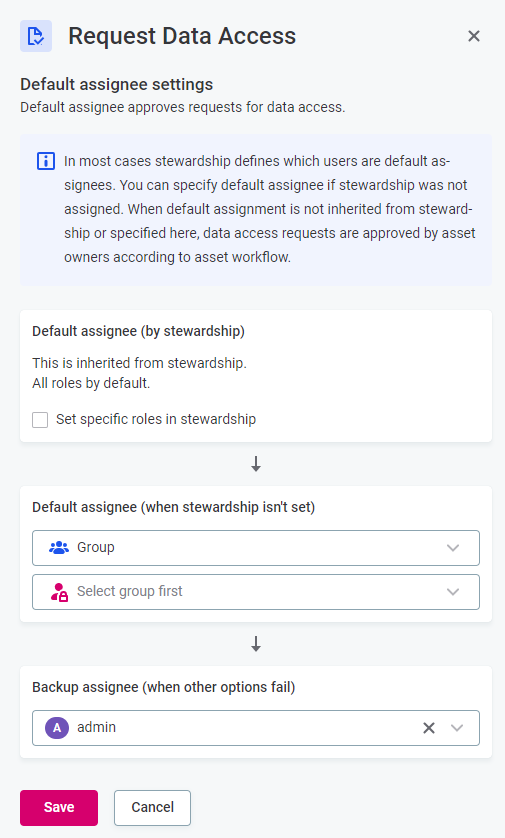
Navigating Approvals
When an Access Request task appears on your Kanban board:
- Open the task.
- In the subtask, click Approve to grant access or Reject to decline.
- The task shifts to the Complete column, and the workflow moves to the Finished list.
Tweaking Review Request Workflow
For the Review Request Workflow, administrators hold the key:
- Visit Tasks and Workflows > Workflows tab.
- Edit the Review Workflow configuration to customize the assignee and conditions.
- Save to apply your changes.
Troubleshooting Review Workflow
If your configured workflow isn't behaving as expected:
- Check if the entity has the hasNoWorkflow trait that could be blocking the workflow.
- If present, remove the trait from Metadata Model > Entity > Traits.
That's a wrap on our workflows journey within Ataccama ONE!

 ♀️
♀️