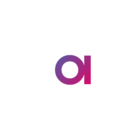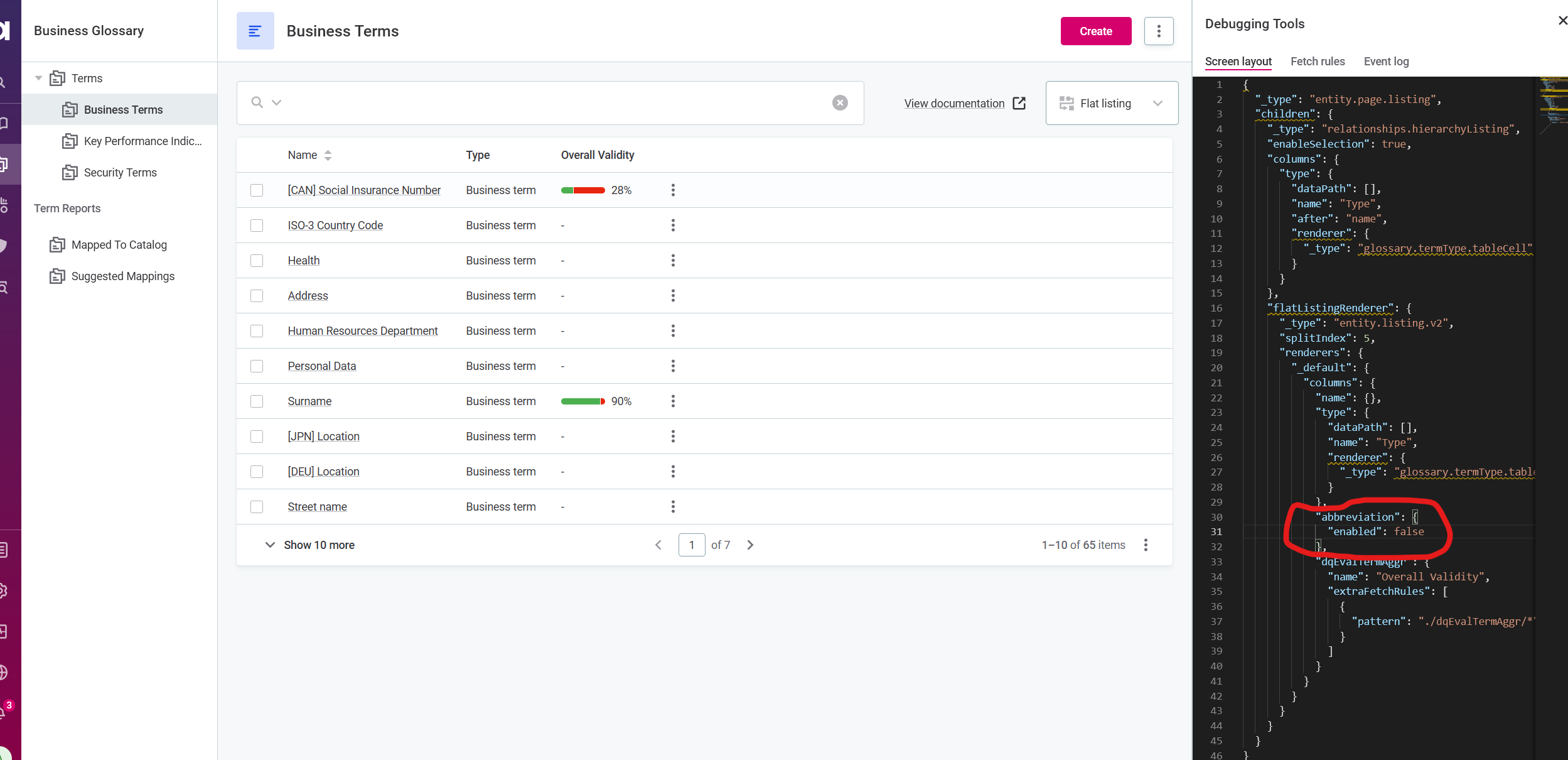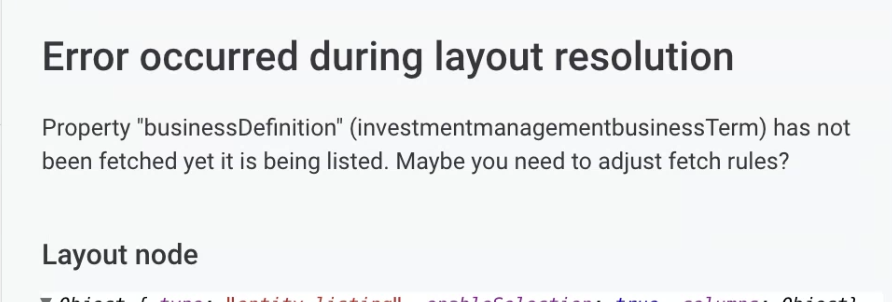Hi,
I’m trying to modify our view of our business terms - currently we have a lot of information showing in the default view that our end users may not care about. What I really want to do is modify the view, so that it only shows Name, Abbreviation, Description and Synonym. I have figured out how to add the columns, but I can’t figure out how to remove unwanted columns. For reference here is the default screen layout in Ataccama One via the Debugging Tools.
{
"_type": "entity.page.listing",
"children": {
"_type": "relationships.hierarchyListing",
"enableSelection": true,
"columns": {
"type": {
"dataPath": [],
"name": "Type",
"after": "name",
"renderer": {
"_type": "glossary.termType.tableCell"
}
}
}
}
}
Best answer by Maxim Kim
View original